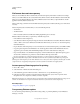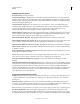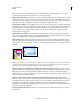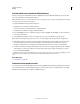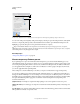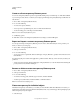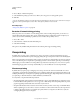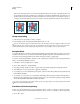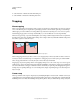Operation Manual
437
USING ILLUSTRATOR
Printing
Last updated 11/8/2011
the precision of intersections when flattened. Line Art and Text Resolution should generally be set to 600-1200 to
provide high-quality rasterization, especially on serif or small point sized type.
Gradient And Mesh Resolution Specifies the resolution for gradients and Illustrator mesh objects rasterized as a result
of flattening, from 72 to 2400 ppi. The resolution affects the precision of intersections when flattened. Gradient and
mesh resolution should generally be set between 150 and 300 ppi, because the quality of the gradients, drop shadows,
and feathers do not improve with higher resolutions, but printing time and file size increase.
Convert All Text To Outlines Converts all type objects (point type, area type, and path type) to outlines and discards all
type glyph information on pages containing transparency. This option ensures that the width of text stays consistent
during flattening. Note that enabling this option will
cause small fonts to appear slightly thicker when viewed in
Acrobat or printed on low-resolution desktop printers. It doesn’t affect the quality of the type printed on high-
resolution printers or imagesetters.
Convert All Strokes To Outlines Converts all strokes to simple filled paths on pages containing transparency. This
option ensures that the width of strokes stays consistent during flattening. Note that enabling this option causes thin
strokes to appear slightly thicker and may degrade flattening performance.
Clip Complex Regions Ensures that the boundaries between vector artwork and rasterized artwork fall along object
paths. This option reduces stitching artifacts that result when part of an object is rasterized while another part of the
object remains in vector form. However, selecting this option may result in paths that are too complex for the printer
to handle.
Stitching, where rasters and vectors meet.
Note: Some print drivers process raster and vector art differently, sometimes resulting in color stitching. You may be able
to minimize stitching problems by disabling some print-driver specific color-management settings. These settings vary
with each printer, so see the documentation that came with your printer for details.
(Illustrator only) Select Preserve Alpha Transparency (Flatten Transparency dialog box only) Preserves the overall
opacity of flattened objects. With this option, blending modes and overprints are lost, but their appearance is retained
within the processed artwork, along with the level of alpha transparency (as when you rasterize artwork using a
transparent background). Preserve Alpha Transparency can be useful if you are exporting to SWF or SVG, since both
of these formats support alpha transparency.
(Illustrator only) Select Preserve Spot Colors And Overprints (Flatten Transparency dialog box only) Generally
preserves spot colors. It also preserves overprinting for objects that aren’t involved in transparency. Select this option
when printing separations if the document contains spot colors and overprinted objects. Deselect this option when
saving files for use in page-layout applications. With this option selected, overprinted areas that interact with
transparency are flattened, while overprinting in other areas is preserved. The results are unpredictable when the file
is output from a page-layout application.
Preserve Overprint (Acrobat only) Blends the color of transparent artwork with the background color to create an
overprint effect.