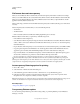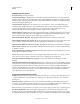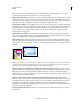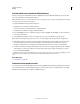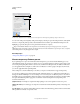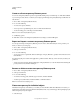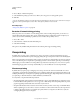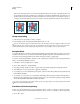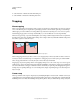Operation Manual
435
USING ILLUSTRATOR
Printing
Last updated 11/8/2011
File formats that retain transparency
When you save an Illustrator file in certain formats, the native transparency information is retained. For example,
when you save a file in Illustrator CS (or later) EPS format, the file contains both native Illustrator data and EPS data.
When you reopen the file in Illustrator, the native (unflattened) data is read. When you place the file into another
application, the EPS (flattened) data is read.
When possible, keep your file in a format in which native transparency data is retained, allowing you to make edits as
necessary.
Native transparency data is retained when you save to the following formats:
• AI9 and later
• AI9 EPS and later
• PDF 1.4 and later (when Preserve Illustrator Editing Capabilities option is selected)
Illustrator flattens artwork when you perform any of the following actions:
• Print a file that contains transparency.
• Save a file that contains transparency in a legacy format such as native Illustrator 8 and earlier, Illustrator 8 EPS and
earlier, or PDF 1.3 format. (For the Illustrator and Illustrator EPS formats, you can choose to discard transparency
rather than flatten it.)
•
Export a file that contains transparency to a vector format that does not understand transparency (such as EMF or WMF).
• Copy and paste transparent art from Illustrator into another application with both the AICB and the Preserve
Appearance options checked (in the File Handling & Clipboard section of the Preferences dialog box).
• Export in SWF (Flash) or use the Flatten Transparency command with the Preserve Alpha Transparency option
selected. This command lets you preview how artwork will look when exported in SWF.
For more information on creating and printing transparency, see the Transparency white paper in the Adobe
Technical Info/White Papers folder on the Illustrator CD. You can also find more information on printing and
flattening files with transparency in the Adobe Illustrator User to User forum. This is a public forum that offers a wealth
of tips and answers to frequently asked questions, and can be found at www.adobe.com/support/forums.
Set transparency flattening options for printing
1 Choose File > Print.
2 Select Advanced on the left side of the Print dialog box.
3 Select a flattening preset from the Preset menu, or click Custom to set specific flattening options.
4 If the artwork contains overprinted objects that interact with transparent objects, select an option from the
Overprints menu. You can preserve, simulate, or discard overprints.
Note: If the artwork does not contain transparency, the document will not be flattened and the flattening settings are not
relevant. Use the Flattener Preview panel to determine which areas of the artwork contain transparency.
More Help topics
“Transparency Flattener options” on page 435
Transparency Flattener options
You can set Transparency Flattener options when creating, editing, or previewing flattener presets in Illustrator,
InDesign, or Acrobat.