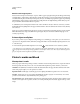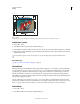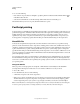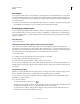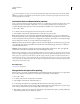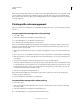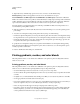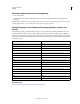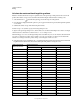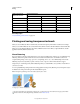Operation Manual
434
USING ILLUSTRATOR
Printing
Last updated 11/8/2011
More Help topics
“Document Info panel overview” on page 305
Printing and saving transparent artwork
When you save an Illustrator file in certain formats, the native transparency information is retained. For example,
when you save a file in Illustrator CS (or later) EPS format, the file contains both native Illustrator data and EPS data.
When you reopen the file in Illustrator, the native (unflattened) data is read. When you place the file into another
application, the EPS (flattened) data is read.
About flattening
If your document or artwork contains transparency, to be output it usually needs to undergo a process called flattening.
Flattening divides transparent artwork into vector-based areas and rasterized areas. As artwork becomes more
complex (mixing images, vectors, type, spot colors, overprinting, and so on), so does the flattening and its results.
Flattening may be necessary when you print or when you save or export to other formats that don’t support
transparency. To retain transparency without flattening when you create PDF files, save your file as Adobe PDF
1.4
(Acrobat
5.0) or later.
You can specify flattening settings and then save and apply them as transparency flattener presets. Transparent objects
are flattened according to the settings in the selected flattener preset.
Note: Transparency flattening cannot be undone after the file is saved.
Overlapping art is divided when flattened.
For more information on transparency output issues, see the Print Service Provider Resources page of the Adobe
Solutions Network (ASN) (English only), available on the Adobe website.
210 453.6 6.3 16.002
220 475.2 6.6 16.764
230 496.8 6.9 17.526
240 518.4 7.2 18.288
250 540.0 7.5 19.050
256 553.0 7.7 19.507
Number of Steps Adobe
Illustrator Recommends
Maximum Blend Length
Points Inches Cms