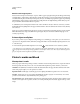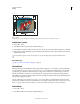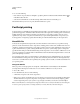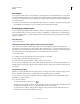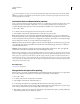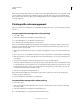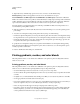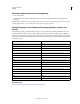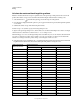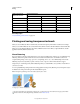Operation Manual
432
USING ILLUSTRATOR
Printing
Last updated 11/8/2011
Rasterize gradients and meshes during printing
1 Choose File > Print.
2 Select Graphics on the left side of the Print dialog box, and select Compatible Gradient And Gradient Mesh
Printing.
Important: The Compatible Gradient And Gradient Mesh Printing option can slow printing on printers that don’t have
problems with gradients, so only select this option if you experience printing problems.
Setting the proper screen frequency for printing gradients, meshes, and
blends
When printing your file, you may find that the resolution of your printer, when combined with the chosen screen
frequency, allows fewer than 256 levels of gray. A higher screen frequency decreases the levels of gray available to the
printer. For example, if you are printing at a resolution of 2400 dpi, using a line screen higher than 150 results in fewer
than 256 levels of gray. The following table lists the maximum line-screen setting you can use with printers to maintain
all 256 levels of gray:
More Help topics
“Change the printer resolution and screen frequency” on page 421
Final Imagesetter Resolution Maximum Line Screen to Use
300 19
400 25
600 38
900 56
1000 63
1270 79
1446 90
1524 95
1693 106
2000 125
2400 150
2540 159
3000 188
3252 203
3600 225
4000 250