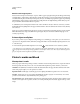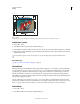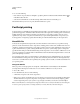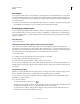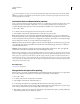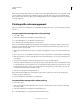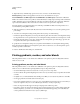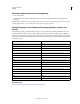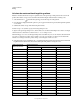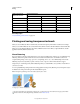Operation Manual
431
USING ILLUSTRATOR
Printing
Last updated 11/8/2011
5 (Optional) Set any of the following options. In most cases, it is best to use the default settings.
Rendering Intent Specifies how the application converts colors to the destination color space.
Preserve RGB Numbers (for RGB output) or Preserve CMYK Numbers (for CMYK output) Determines how Illustrator
handles colors that do not have a color profile associated with them (for example, imported images without embedded
profiles). When this option is selected, Illustrator sends the color numbers directly to the output device. When this
option is deselected, Illustrator first converts the color numbers to the color space of the output device.
Preserving numbers is recommended when you are following a safe CMYK workflow. Preserving numbers is not
recommended for printing RGB documents.
6 Click Setup (Windows) or Printer (Mac OS) at the bottom of the Print dialog box to access the operating system
print settings.
7 Access the color management settings for the printer driver by doing one of the following:
• In Windows, right-click the printer you are using, and select Properties. Then locate the color management settings
for the printer driver. For most printer drivers, color management settings are labeled Color Management or ICM.
• In Mac OS, select the printer you are using, and select the color management option from the pop-up menu. For
most printer drivers, this option is labeled ColorSync.
8 Specify the color management settings to let your printer driver handle the color management during printing.
Every printer driver has different color management options. If it’s not clear how to set color management options,
consult your printer documentation.
9 Return to the Illustrator Print dialog box, and click Print.
Printing gradients, meshes, and color blends
Files with gradients, meshes, or color blends can be difficult for some printers to print smoothly (without discrete
bands of color) or at all.
Printing gradients, meshes, and color blends
Files with gradients, meshes, or color blends can be difficult for some printers to print smoothly (without discrete
bands of color) or at all. Follow these general guidelines to improve the printed results:
• Use a blend that changes at least 50% between two or more process-color components.
• Use shorter blends. The optimum length depends on the colors in your blend, but try to keep blends shorter than
7.5 inches.
• Use lighter colors, or make dark blends short. Banding is most likely to occur between very dark colors and white.
• Use an appropriate line screen that retains 256 levels of gray.
• If you create a gradient between two or more spot colors, assign different screen angles to the spot colors when you
create color separations. If you’re not sure what the angles should be, consult your print shop.
• Print to an output device that supports PostScript® Language Level 3 whenever possible.
• If you have to print to an output device that supports Postscript Language Level 2, or when printing meshes that
include transparency, you can choose to rasterize gradients and meshes during printing. As a result, Illustrator
converts gradients and meshes from vector objects to JPEG images.