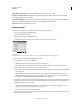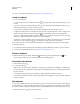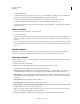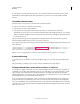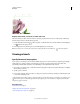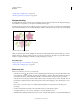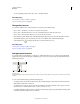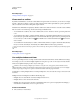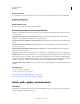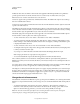Operation Manual
37
USING ILLUSTRATOR
Workspace
Last updated 11/8/2011
2 Do any of the following:
• To resize the artboard, position the pointer on an edge or corner until the cursor changes to a double-sided arrow,
and then drag to adjust. Or, specify new Width and Height values in the Control panel.
• To change the orientation of the artboard, click the Portrait or Landscape button in the Control panel.
• To rotate between artboards, press Alt (Windows) or Option (Mac OS) and click an arrow key.
• To view artboards and their contents as outlines, right-click and choose Outline. To see artwork again, right-click
and choose Preview.
Move an artboard
1 Select the Artboard tool and click to select an artboard.
2 Do one of the following:
• To move the artboard and its contents, click to select the Move/Copy Artwork With Artboard icon on the Control
panel
, and then position the pointer in the artboard and drag. Or, specify new X and Y values in the Control
panel.
• To move the artboard without its contents, click to deselect the Move/Copy Artwork With Artboard icon on the
Control panel, and then position the pointer in the artboard and drag. Or, specify new X and Y values in the Control
panel.
Reorder artboards
In the Artboards panel, you can use the Up and Down Arrows at the bottom of the panel to reorder the artboards.
However, reordering artboards in the Artboards panel, does not reorder the artboards in the work area.
Rearrange artboards
To fit all artboards in view, you can rearrange artboards using the Grid by Row, Grid by Column, Arrange by Row, and
Arrange by Column options.
To rearrange artboards, do the following:
1 Click the Artboards panel menu (flyout menu) and select the Rearrange Artboards option.
2 In the Rearrange Artboards dialog box, select the layout. The options are:
Grid by Row Arranges multiple artboards in the specified number of rows. Specify the number of rows in the Rows
box. The default value creates the most square appearance possible with the specified number of artboards.
Grid by Column Arranges multiple artboards in the specified number of columns. Choose the number of columns
from the Columns menu. The default value creates the most square appearance possible with the specified number
of artboards.
Arrange by Row Arranges all the artboards in a single row.
Arrange by Column Arranges all the artboards in a single column.
Change to Right-to-Left Layout/Change to Left-to-Right Layout Arranges the artboards from left to right or right to
left. By default, artboards are arranged from left to right.
Note: If you select the Change to Right-to-Left Layout option, the Grid by Row and Grid Column options change to
Right-to-Left Grid by Row and Right-to-Left Grid by Column.
3 Specify the spacing between the artboards. This setting applies to both horizontal and vertical spacing.