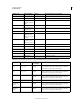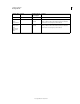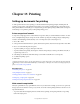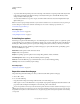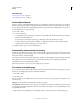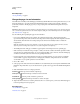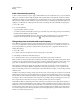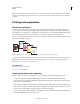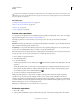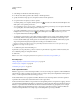Operation Manual
417
Last updated 11/8/2011
Chapter 13: Printing
Setting up documents for printing
To make optimum decisions about printing, you should understand basic printing principles, including how the
resolution of your printer or the calibration and resolution of you monitor can affect the way your artwork appears
when printed. Illustrator’s Print dialog box is designed to help you through the printing workflow. Each set of options
in the dialog box is organized to guide you through the printing process.
Print a composite of artwork
A composite is a single-page version of artwork that corresponds to what you see in the illustration window—in other
words, a straightforward print job. Composites are also useful for proofing the overall page design, verifying image
resolution, and identifying problems that may occur on an imagesetter (such as PostScript errors).
1 Choose File > Print.
2
Select a printer from the Printer menu. To print to a file instead of a printer, select Adobe PostScript® File or Adobe PDF.
3 Choose one of the following artboard options:
• To print everything on one page, select Ignore Artboards.
• To print each artboard separately, deselect Ignore Artboards and specify if you want to print all artboards (All), or
a specific range, such as 1-3.
4 Select Output on the left side of the Print dialog box, and make sure that Mode is set to Composite.
5 Set additional printing options.
6 Click Print.
If your document uses layers, you can specify which ones to print. Choose File > Print, and select an option from the
Print Layers menu: Visible And Printable Layers, Visible Layers, or All Layers. For a video on creating crop areas for
print, see
www.adobe.com/go/vid0213.
More Help topics
“Print dialog box options” on page 418
“Using multiple artboards” on page 33
“Printing gradients, meshes, and color blends” on page 431
“Printing long, complex paths” on page 428
“Printing and saving transparent artwork” on page 434
Make artwork nonprintable
The Layers panel makes it easy to print different versions of your artwork. For example, you can choose to print only
the type objects in a document in order to proof your text. You can also add nonprinting elements to artwork to record
important information.
• To prevent artwork from displaying in the document window, printing, and exporting, hide the corresponding
items in the Layers panel.