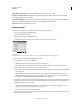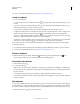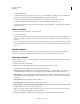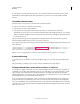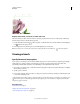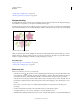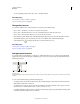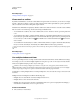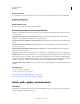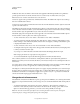Operation Manual
36
USING ILLUSTRATOR
Workspace
Last updated 11/8/2011
For a video on using the Artboards panel, see www.adobe.com/go/lrvid5202_ai_en.
Create an artboard
1 Do any of the following:
• To create a custom artboard, select the Artboard tool , and drag in the workspace to define the shape, size, and
location.
• To use a preset artboard, double-click the Artboard tool, select a preset in the Artboard Options dialog box, and
click OK. Drag the artboard to position it where you want.
• To create an artboard within an active artboard, hold down Shift and drag using the Artboard tool.
• To duplicate an existing artboard, select the Artboard tool, click to select the artboard you want to duplicate, and
click the New Artboard button in the Control panel
; then click where you want to place the duplicated
artboard. To create multiple duplicates, Alt-click as many times as you want. Or, using the Artboard tool, Alt-drag
(Windows) or Option-drag (Mac OS) the artboard you want to duplicate.
• To duplicate an artboard with the contents, select the Artboard tool, click to select the Move/Copy Artwork With
Artboard icon on the Control panel
, press Alt (Windows) or Option (Mac OS), and then drag.
If you want the artwork to contain a bleed, make sure that there’s enough artwork beyond the artboard rectangle to
accommodate the bleed.
2 To commit the artboard and exit the artboard-editing mode, click a different tool in the Tools panel or click Esc.
To see a video on using multiple artboards, see www.adobe.com/go/lrvid5202_ai_en.
Delete an artboard
❖ Click the artboard and press Delete, click Delete in the Control panel, or click the Delete icon in an
artboard’s upper-right corner. You can delete all but the last remaining artboard.
Select and view artboards
1 Select the Artboard tool .
2 Do any of the following:
• Click an artboard to make it active. (Clicking in or drawing over an artboard using a different tool will also make
the Artboard tool active.) If artboards overlap, the artboard with the left edge closest to the click location becomes
the active artboard.
• To navigate between artboards, press Alt (Windows) or Option (Mac OS) and click an arrow key.
• To view artboards and their contents as outlines, right-click and choose Outline. To see artwork again, right-click
and choose Preview.
Edit artboards
You can create multiple artboards for your document, but only one can be active at a time. When you have multiple
artboards defined, you can view them all by selecting the Artboard tool. Each artboard is numbered for easy reference.
You can edit or delete an artboard at any time, and you can specify different artboards each time you print or export.
1 Select the Artboard tool , click to select an artboard.