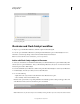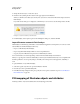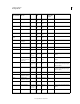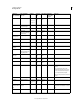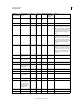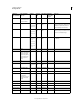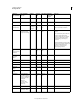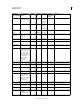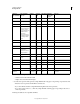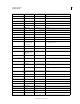Operation Manual
406
USING ILLUSTRATOR
Working with FXG
Last updated 11/8/2011
3 Change the selected object or create new objects.
4 Exit this mode by clicking the Done button at the upper-right corner in Illustrator.
When you click Done, the edited object and any new objects are reconverted into FXG format and passed back to
Flash Catalyst.
If you click cancel, a dialog box is displayed to confirm that you do not want to save the changes made to the file.
Dialog box to confirm cancellation of edit in Illustrator
5 In Flash Catalyst, set the required options in the FXG Options dialog box, and then click OK.
Import Illustrator content in Flash Catalyst
Flash Catalyst uses the FXG (.fxg) format files to create rich Internet applications and experiences. You can use content
between Illustrator and Flash Catalyst in three ways:
• Import a .ai file directly in Flash Catalyst.
• Import a .fxg file in Flash Catalyst, which was saved as .fxg in Illustrator.
• Copy any object from Illustrator and paste it into a Flash Catalyst document.
For more information, see Round-trip editing of artwork in Adobe Flash Catalyst documentation.
When you copy and paste content into Flash Catalyst, certain objects and their attributes may not be compatible with
the FXG specification. You can specify settings to manually control and preserve visual appearance, editability, or
both.
To paste an Illustrator object in Flash Catalyst:
1 Select and copy the object from an open Adobe Illustrator CS5 file.
2 Paste the object in an open Flash Catalyst file.
3 In the Illustrator Import Options dialog box, specify the correct options as stated in step 4 of “Save an Illustrator
file in FXG format” on page 403.
FXG mapping of Illustrator objects and attributes
Following is the list of objects and attributes that are directly mapped into FXG: