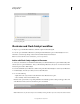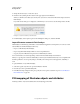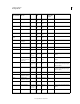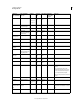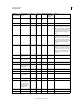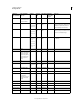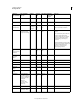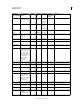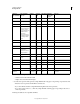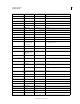Operation Manual
405
USING ILLUSTRATOR
Working with FXG
Last updated 11/8/2011
FXG Warning Dialog Box
Illustrator and Flash Catalyst workflow
To import or open an FXG file in Illustrator, click File > Open and select the .fxg file.
You can also open an FXG file in Illustrator by selecting the Edit in Illustrator option in Flash Catalyst. For more
information, see Round-trip editing of artwork in Adobe Flash Catalyst documentation.
Note: You cannot link FXG content in Illustrator, you can only embed it.
Add or edit Flash Catalyst objects in Illustrator
To edit objects and attributes of an FXG file in Flash Catalyst, use the Edit in Illustrator option in Flash Catalyst. The
selected objects are opened in Illustrator. After you finish editing in Illustrator, the object is reconverted to the FXG
format, and passed back to Flash Catalyst.
You can edit an FXG file object in Illustrator, while working on the file in Flash Catalyst. To edit an object in Illustrator:
1 In Flash Catalyst, select the object that you want to edit in Illustrator
2 Do one of the following:
• Right-click on the object, and then select the Edit in Adobe Illustrator CS5 option.
• Choose Modify > Edit in Adobe Illustrator CS5.
Illustrator CS5 opens and the corresponding FXG file is automatically opened for editing. At the upper-left corner
of the Illustrator window, the Done and Cancel options are available.
Done and cancel options for FXG file opened in Illustrator
Note: In Illustrator, only the selected objects are available for editing. All other objects are visible, but cannot be edited.