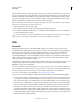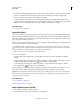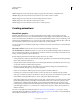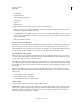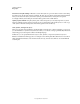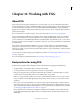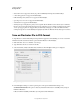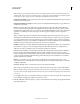Operation Manual
404
USING ILLUSTRATOR
Working with FXG
Last updated 11/8/2011
Note: This option does not guarantee that all the content would be supported in the native Illustrator format. For
example, brush strokes are not preserved because there is no support for retention of Illustrator private data for brush
strokes. However, effects are preserved live on FXG import through Illustrator private data.
Include Unused Symbols Use this option to keep or discard unused symbols in the FXG file. Saving unused symbols
in FXG may increase the file size.
Downsample Linked Images (72 ppi) Use this option for downsampling linked image files at 72 ppi, which is the
standard web requirement.
Filters Drop Shadow, Inner Glow, Outer Glow, and Gaussian Blur are supported as filters in FXG. Illustrator
provides a trade-off between appearance and editability for these filters, when exported. If you want to preserve
editability of these filters with some loss of appearance, select Maintain Editability (Convert to FXG). If you prefer
appearance over editability, select the other options: Preserve Appearance (Expand), Preserve Appearance
(Rasterize).
Text To retain the appearance and maintain the editing capability, select the Automatic Conversion option. If
editability cannot be maintained for the selected artwork, it is either expanded or rasterized to preserve appearance.
To preserve visual appearance of text, select the Preserve Appearance (Rasterize) option or Preserve Appearance
(Create Outline) to convert to Vector Outline for smaller file size. For maximum editability of text, select Maintain
Editability (Convert to FXG). However, this option may result in loss of appearance.
Gradients Gradients are not fully compatible with FXG when the gradient has more than 16 stops. Gradient mid
points that are not equal to 50% are also mapped directly into FXG. Illustrator first tries to extrapolate those
midpoints to actual stops and if they cannot be extrapolated, gradients are rasterized.
Illustrator has the capability to determine the priority when exporting gradients in FXG. If content editability is
high priority, then select Maintain Editability (Convert to FXG). Select the Automatic Conversion option to
preserve visual appearance and maintain the editing capability. Automatic conversion analyses and determines if
content can be kept editable and still match the appearance. If keeping the content editable does not match the
appearance then the art is rasterized.
Blend You can rasterize to preserve the appearance, by selecting Preserve Appearance (Rasterize) or select
Automatic Conversion to allow Illustrator to automatically expand or rasterize the blending options based on the
complexity of the blend.
Show Code Click this button to view the FXG code before generating the FXG file.
FXG is always saved with the Use Artboards option enabled. Artboards are imported as states in Flash Catalyst.
Note: The artboard range specified while saving FXG content decides the creation of pages or states for Flash Catalyst.
If you save a document with multiple artboards in FXG format, any content that lies completely outside the artboard
is not saved.
For overlapping artboards, any content that is shared across artboards is saved on each page, when saving in FXG
format. Therefore, multiple pages with the same content are saved.
5 Click OK. If Illustrator makes any changes to save the content in FXG, the content changes are displayed in the FXG
Save Warning dialog box.