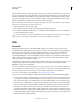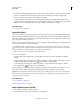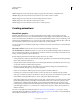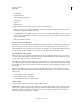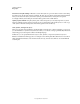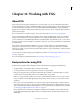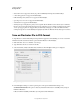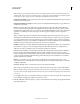Operation Manual
403
USING ILLUSTRATOR
Working with FXG
Last updated 11/8/2011
• Skewed items are not supported, and may be positioned differently when imported to Flash Catalyst.
• 9-slice scaling grids are not supported in Flash Catalyst.
• Reflected bitmaps and symbols are not supported in Flash Catalyst.
• Spot and process colors are not supported in Flash Catalyst.
• Vertical text is not supported in Flash Catalyst.
• Warning messages are displayed to guide you about specific data modifications to the selected object or attributes.
However, in some cases the warning message may not be relevant for you. For example, a warning message such as
"Some open type properties are dropped' when you deliberately set language to a value other than USA. These
warning messages about content editability are displayed only if the Save Illustrator Private Data option is selected.
Save an Illustrator file in FXG format
To map Illustrator content in FXG while preserving maximum appearance and editability, you can save a document
in FXG format. This document can then be opened in either Illustrator or Flash Catalyst.
1 Click either File > Save As or click File > Save A Copy.
2 Type a filename, and choose a location for the file.
3 Select Adobe FXG (*.FXG) as the file format, and click Save. The FXG Options dialog box is displayed.
FXG Options Dialog Box
4 In the FXG Options dialog box, set the required options. The options available in this dialog box are:
Save Illustrator Private Data This option is selected by default. It enables better re-editability, when you import
FXG files in Illustrator:
It allows maximum editability of FXG files, if you import these files in Illustrator.