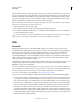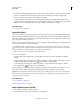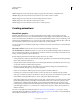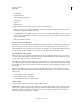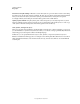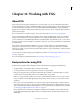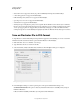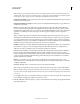Operation Manual
402
Last updated 11/8/2011
Chapter 12: Working with FXG
About FXG
When creating structured graphics in Illustrator for use in Adobe Flex®, you can save in the FXG format. FXG is a
graphics file format based on a subset of MXML, the XML-based programming language used by the Flex framework.
You can use FXG files in applications such as Adobe Flash Builder/Adobe Flash Catalyst to develop rich Internet
applications and experiences. When saving as FXG, images must be under 16,777,216 total pixels and less than 8192
pixels in width or height.
For more information on using these formats, see the Adobe Flex website at www.adobe.com/products/flex.
You can directly import both Illustrator(.ai) and FXG (.fxg) documents in Flash Catalyst. To import specific Flash
Catalyst content in Illustrator, use the Edit in Illustrator option available in Flash Catalyst. However, some of the
objects or attributes are treated differently in Illustrator and Flash Catalyst. Using the FXG options, you can control
the conversion of these objects and attributes. In addition to this option, you can also paste Illustrator content directly
into Flash Catalyst.
When saving content in FXG format in Illustrator, any object or attribute that is not compatible with the FXG
specifications is expanded, rasterized, outlined, or dropped based on the complexity of the content and the FXG
mapping. For example, to preserve the artwork with 3D effect, which is not supported in FXG, the content is rasterized
to save in FXG format.
For a list of object and attribute mapping between Illustrator and FXG, see “FXG mapping of Illustrator objects and
attributes” on page 406.
For more information about the FXG file format, see www.adobe.com/go/learn_ai_fxg_spec_en.
Best practices for using FXG
Use the following guidelines while saving Illustrator files in FXG format and editing them in Flash Catalyst:
• Use Flash Catalyst or Basic RGB profile for creating content for FXG.
• Avoid using brushes as it may cause performance issues due to expanded paths.
• FXG provides mapping only for Drop Shadow, Inner/Outer Glow, and Blur, so prefer these effects over others.
• Avoid horizontal or vertical scaling of text to avoid outlining when saving to FXG.
• FXG does not support blends on filters. If you need to save FXG with filters editable or auto-save option, ensure
that you set blend to Normal while applying filters (Drop Shadow, inner/outer glow) on any object for accurate
appearance.
• In most cases, items created in Illustrator are rendered as pixel-snapped in Flash Catalyst to make horizontal or
vertical stroke edges look sharp. To avoid content from shifting between Illustrator and Flash Catalyst, select the
Align to Pixel Grid option while working in Illustrator. For more information about aligning objects to pixel grid,
see
“Drawing pixel-aligned paths for web workflows” on page 61.
• Objects with a blend mode other than normal that are blended against the default document background may
display differently in Flash Catalyst. Objects with non-normal blend modes should always have another object
behind them.