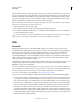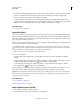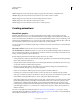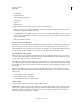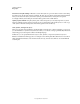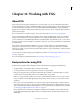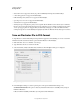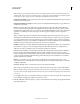Operation Manual
399
USING ILLUSTRATOR
Web graphics
Last updated 11/8/2011
More Help topics
“Flash export options” on page 288
“About symbols” on page 101
Create Flash animations
There are many ways to create Flash animations in Illustrator. One of the easiest is to place each animation frame on
a separate Illustrator layer, and select the AI Layers To SWF Frames option when you export the artwork.
For a video on exporting SWF files from Illustrator, see www.adobe.com/go/vid0214. For a video on creating mobile
content in Illustrator, see www.adobe.com/go/vid0207. You can also go to Adobe Studio (http://studio.adobe.com) for
tips and tutorials on creating Flash animations.
1 Create the artwork you want to animate. Use symbols to reduce the file size of the animation and simplify your
work.
2 Create a separate layer for each frame in the animation.
You can do this by pasting the base artwork into a new layer and then editing the artwork. Or, you can use the Release
To Layers command to automatically generate layers consisting of objects that build up cumulatively.
3 Make sure the layers are in the order in which you want to display them as animation frames.
4 Do one of the following:
• Choose File > Export, choose Flash (SWF) for the format, and click Export. In the SWF Options dialog box, select
AI Layers To SWF Frames for Export As. Set additional animation options, and click
OK.
• Choose File > Save For Web & Devices. Choose SWF from the Optimized File Format menu. From the Type Of
Export menu, choose AI Layers To SWF Frames. Set additional options, and click Save.
More Help topics
“About symbols” on page 101
“Release items to separate layers” on page 226
“Flash export options” on page 288
Working with Illustrator and Flash
You can move Illustrator artwork into the Flash editing environment or directly into Flash Player. You can copy and
paste artwork, save files in SWF format, or export artwork directly to Flash. In addition, Illustrator provides support
for Flash dynamic text and movie clip symbols. For a video on using Flash and Illustrator together, see
www.adobe.com/go/lrvid4099_xp.
You can also use Device Central to see how Illustrator artwork will appear in Flash Player on different handheld
devices.
Pasting Illustrator artwork
You can create graphically rich artwork in Illustrator and copy and paste it into Flash simply, quickly, and seamlessly.
When you paste Illustrator artwork into Flash, the following attributes are preserved:
• Paths and shapes
• Scalability