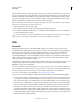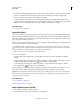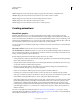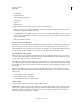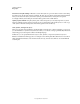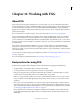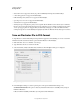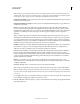Operation Manual
398
USING ILLUSTRATOR
Web graphics
Last updated 11/8/2011
onabort Triggers the action when the page loading is stopped before the element is completely loaded.
onunload Triggers the action when the SVG document is removed from a window or frame.
onzoom Triggers the action when the zoom level is changed for the document.
onresize Triggers the action when the document view is resized.
onscroll Triggers the action when the document view is scrolled or panned.
Creating animations
About Flash graphics
The Flash (SWF) file format is a vector-based graphics file format for scalable, compact graphics for the web.
Because
the file format is vector-based, the artwork maintains its image quality at any resolution and is ideal for the
creation of animation frames. In Illustrator, you can create individual animation frames on layers and then export the
image layers into individual frames for use on a website. You
can also define symbols in an Illustrator file to reduce the
size of an animation. When exported, each symbol is defined only once in the SWF file.
You can save artwork as a SWF file by using the Export command or the Save For Web & Devices command. Benefits
of each include:
Export (SWF) command Provides the most control over animation and bitmap compression.
Save For Web & Devices command Provides more control over the mix of SWF and bitmap formats in a sliced layout.
This command offers fewer Image options than the Export (SWF) command, but uses the Export command’s last-used
settings. (See SWF optimization options (Illustrator).)
Keep the following information in mind when preparing artwork to save as SWF:
• To keep the file size as small as possible when using symbols, apply effects to the symbol in the Symbols panel rather
than to symbol instances in the artwork.
• Using the Symbol Stainer and Symbol Styler tools results in larger SWF files because Illustrator must create a copy
of each symbol instance to maintain their appearances.
• Mesh objects and gradients with more than eight stops are rasterized and will appear as bitmap-filled shapes.
Gradients with fewer than eight stops are exported as gradients.
• Patterns are rasterized into small images the size of the pattern art and tiled to fill the art.
• If a bitmap object extends beyond the boundaries of a slice, the entire object is included in the exported file.
• SWF supports rounded caps and joins only. Beveled or square caps and joins become rounded when exported to SWF.
• Pattern-filled text and pattern-filled strokes convert to paths and are filled with the pattern.
• Although text retains many of its features when exported to SWF, some information is lost. When importing a SWF
file into Flash, leading, kerning, and tracking aren’t maintained. Instead, text is broken into separate records to
simulate the look of leading. When the SWF file is subsequently played in Flash Player, the appearance of the
leading, kerning, and tracking in the file is maintained. If you wish to export text as paths, select Text As Outlines
in the SWF Options dialog box, or convert the text to outlines before exporting to SWF by choosing the Create
Outlines command.
For a video on using Illustrator and Flash together, see www.adobe.com/go/lrvid4099_xp . For a video on using
symbols effectively between Illustrator and Flash, see www.adobe.com/go/vid0198. For a video on using text effectively
between Illustrator and Flash, see www.adobe.com/go/vid0199.