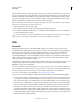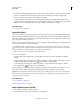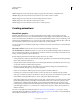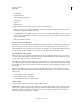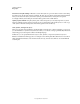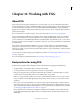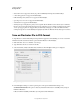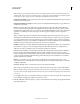Operation Manual
396
USING ILLUSTRATOR
Web graphics
Last updated 11/8/2011
• Use symbols and simplify the paths in your artwork to improve SVG performance. Also avoid using brushes that
produce a lot of path data, such
as the Charcoal, Fire Ash, and Scroll Pen, if performance is a high priority.
• Use slices, image maps, and scripts to add web links to an SVG file.
• A scripting language, such as JavaScript, opens unlimited functionality to an SVG file. Pointer and keyboard
movements can invoke scripting functions such as rollover effects. Scripts can also use the document object model
(DOM) to access and modify the SVG file—inserting or deleting SVG elements, for example.
More Help topics
“Save in SVG format” on page 283
Apply SVG effects
You can use SVG effects to add graphic properties such as drop shadows to your artwork. SVG effects differ from their
bitmap counterparts in that they are XML-based and resolution-independent. In fact, an SVG effect is nothing more
than a series of XML properties that describe various mathematical operations. The resulting effect is rendered to the
target object instead of the source graphic.
Illustrator provides a default set of SVG effects. You can use the effects with their default properties, edit the XML code
to produce custom effects, or write new SVG effects.
To modify Illustrator’s default SVG filters, use a text editor to edit the Adobe SVG Filters.svg file in the Documents
and Settings/<userdir>/Application Data/Adobe/Adobe Illustrator CS5 Settings/<location> folder. You can modify
existing filter definitions, delete filter definitions, and add new filter definitions.
1 Select an object or group (or target a layer in the Layers panel).
2 Do one of the following:
• To apply an effect with its default settings, select the effect from the bottom section of the Effect > SVG Filters
submenu.
• To apply an effect with custom settings, choose Effect > SVG Filters > Apply SVG Filter. In the dialog box, select
the effect, and click the Edit SVG Filter button
. Edit the default code and click OK.
• To create and apply a new effect, choose Effect > SVG Filters > Apply SVG Filter. In the dialog box, click the
New
SVG Filter button , enter the new code, and click OK.
When you apply an SVG filter effect, Illustrator displays a rasterized version of the effect on the artboard. You can
control the resolution of this preview image by modifying the document’s rasterization resolution setting.
Important: An SVG effect must be the last effect when an object uses multiple effects; in other words, it must appear at
the bottom of the Appearance panel (just above the Transparency entry). If other effects follow an SVG effect, the SVG
output will consist of a raster object.
More Help topics
“About raster effects” on page 371
“Modify or delete an effect” on page 373
Import effects from an SVG file
1 Choose Effect > SVG Filter > Import SVG Filter.
2 Select the SVG file you want to import effects from, and click Open.