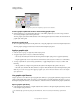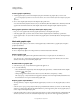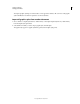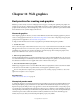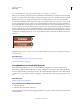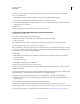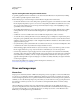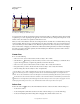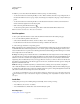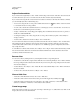Operation Manual
390
USING ILLUSTRATOR
Web graphics
Last updated 11/8/2011
3 Make any necessary changes, such as selecting a Player Version, Display Size, Flash Version, or Content type.
4 Do one of the following:
• Select the Custom Size for All Selected Devices option and add a width and height (in pixels).
• Select a device or multiple devices from the Device Sets list or Available Devices list.
5 If you selected multiple devices, Device Central selects a size for you. If you want to select a different size, click on
a different device or set of devices.
6 Click Create.
The selected application opens with a new mobile document ready to edit.
Create mobile content with Adobe Device Central and Illustrator
1 In Illustrator, select File > New.
2 In New Document Profile, select Mobile and Devices.
3 Click Device Central to close the dialog box in Illustrator and open Device Central.
4 Select a content type.
The available Devices list on the left is updated and shows the devices that support the content type selected.
5 In Device Central, select a device, several devices, or a device set.
Based on the device(s) selected and content type, Device Central suggests one or multiple artboard sizes to be created.
To create one document at a time, select a suggested document size (or select the Custom Size for all selected Devices
option and enter custom values for Width and Height).
6 Click Create.
A blank AI file of the specified size opens in Illustrator. The new file has the following parameters set by default:
• Color Mode: RGB
• Raster Resolution: 72 ppi
7 Fill the blank AI file with content in Illustrator.
8 When you finish, select File > Save For Web & Devices.
9 In the Save for Web & Devices dialog box, select the desired format and change other export settings as desired.
10 Click Device Central.
A temporary file with the export settings specified is displayed in the Device Central Emulator tab. To continue testing,
double-click the name of a different device in the Device Sets or Available Devices lists.
11 If, after previewing the file in Device Central, you need to make changes to the file, go back to Illustrator.
12 In the Illustrator Save for Web & Devices dialog box, make adjustments such as selecting a different format or
quality for export.
13 To test the file again with the new export settings, click Device Central.
14 When you are satisfied with the results, click Save in the Illustrator Save for Web & Devices dialog box.
Note: To simply open Device Central from Illustrator (instead of creating and testing a file), select File > Device Central.
For a tutorial about creating content with Illustrator and Device Central, see http://www.adobe.com/go/vid0207.