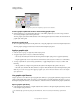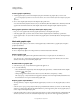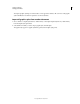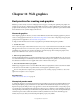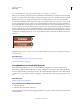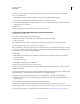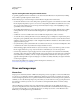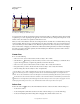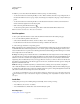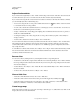Operation Manual
389
USING ILLUSTRATOR
Web graphics
Last updated 11/8/2011
For more information, see “Drawing pixel-aligned paths for web workflows” on page 61.
When you save artwork in a bitmap format, such as JPEG, GIF, or PNG, Illustrator rasterizes the artwork at 72 pixels
per inch. You can preview how objects will appear when rasterized by choosing View
> Pixel Preview. This is especially
helpful when you want to control the precise placement, size, and anti-aliasing of objects in a rasterized graphic.
To understand how Illustrator divides objects into pixels, open a file that contains vector objects, choose View > Pixel
Preview, and magnify the artwork so that you can see its individual pixels. The placement of pixels is determined by
the pixel grid that divides the artboard into 1-point (1/72 inch) increments. You can view the pixel grid if you zoom in
to 600% view. If you move, add, or transform an object, the object snaps to the pixel grid. As a result, any anti-aliasing
along the “snapped” edges of the object (usually the left and top edges) disappears. Now deselect the View
> Snap To
Pixel command, and move the object. This time, you’ll be able to position the object between the grid lines. Notice how
this affects the anti-aliasing of the object. As you can see, making very minor adjustments can affect how the object is
rasterized.
Pixel Preview off (top) compared to on (bottom)
Important: The pixel grid is sensitive to the ruler origin (0,0). Moving the origin of the ruler will change how Illustrator
rasterizes artwork.
More Help topics
“Drawing pixel-aligned paths for web workflows” on page 61
“About bitmap images” on page 274
Using Adobe Device Central with Illustrator
Device Central enables Illustrator users to preview how Illustrator files will look on a variety of mobile devices.
For example, a graphic artist may use Illustrator to design a wallpaper for mobile phones. After creating the file, the
artist can easily test the file on a wide variety of phones. The artist can then make adjustments, such as altering the file
so that it looks good on a number of phones, or creating two separate files that cover a range of popular phone screen
sizes.
More Help topics
Creating mobile content in Illustrator
Access Illustrator from Adobe Device Central
1 Start Device Central.
2 Select File > New Document In > Illustrator.
In Device Central, the New Document panel appears with the correct options to create a new mobile document in the
selected application.