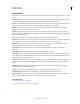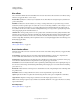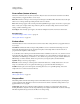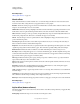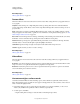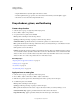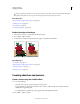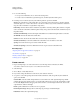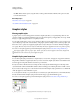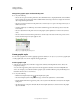Operation Manual
380
USING ILLUSTRATOR
Creating special effects
Last updated 11/8/2011
• Drag the Relief slider to adjust the depth of the texture’s surface.
• From the Light Direction pop-up menu, choose the direction from which you want the light to appear.
• Select Invert to reverse the surface’s light and dark colors.
Drop shadows, glows, and feathering
Create a drop shadow
1 Select an object or group (or target a layer in the Layers panel).
2 Choose Effect > Stylize > Drop Shadow.
3 Set options for the drop shadow, and click OK:
Mode Specifies a blending mode for the drop shadow.
Opacity Specifies the percentage of opacity you want for the drop shadow.
X Offset and Y Offset Specifies the distance you want the drop shadow to be offset from the object.
Blur Specifies the distance from the edge of the shadow where you want any blurring to occur. Illustrator creates a
transparent raster object to simulate the blur.
Color Specifies a color for the shadow.
Darkness Specifies the percentage of black you want added for the drop shadow. In a CMYK document, a value of
100%, used with a
selected object that contains a fill or stroke color other than black, creates a multicolored black
shadow. A value of 100% used with a selected object that contains only a black fill or stroke creates a 100% black
shadow. A value of 0% creates a drop shadow the color of the selected
object.
More Help topics
“Targeting items for appearance attributes” on page 366
“Selecting objects” on page 204
“About effects” on page 370
“About blending modes” on page 188
Apply an inner or outer glow
1 Select an object or group (or target a layer in the Layers panel).
2 Choose Effect > Stylize > Inner Glow or Effect > Stylize > Outer Glow.
3 Click the color preview square next to the blending mode menu to specify a color for the glow.
4 Set additional options, and click OK:
Mode Specifies a blending mode for the glow.
Opacity Specifies the percentage of opacity you want for the glow.
Blur Specifies the distance from the center or edge of the selection where you want any blurring to occur.
Center (Inner Glow only) Applies a glow that emanates from the center of the selection.
Edge (Inner Glow only) Applies a glow that emanates from the inside edges of the selection.