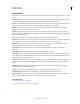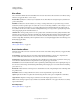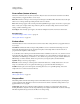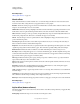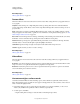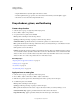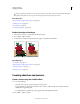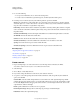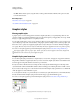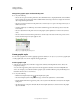Operation Manual
379
USING ILLUSTRATOR
Creating special effects
Last updated 11/8/2011
More Help topics
“Effects quick reference” on page 373
Texture effects
The Texture effects are raster-based and use the document’s raster effects settings whenever you apply the effect to a
vector graphic.
Craquelure Paints an image onto a high-relief plaster surface, producing a fine network of cracks that follow the
contours of the image. Use this effect to create an embossing effect with images that contain a broad range of color or
grayscale values.
Grain Adds texture to an image by simulating different kinds of grain—regular, soft, sprinkles, clumped, contrasty,
enlarged, stippled, horizontal, vertical, or speckle. For more information on using these texturizing options, see
“Use
texture and glass surface controls” on page 379.
Mosaic Tiles Draws the image as if it were made up of small chips or tiles and adds grout between the tiles. (In contrast,
the Pixelate
> Mosaic command breaks up an image into blocks of different-colored pixels.)
Patchwork Breaks up an image into squares filled with the predominant color in that area of the image. The effect
randomly reduces or increases the tile depth to replicate highlights and shadows.
Stained Glass Repaints an image as single-colored adjacent cells outlined in the foreground color.
Texturizer Applies a texture you select or create to an image.
More Help topics
“Effects quick reference” on page 373
Video effects
The Video effects are raster-based and use the document’s raster effects settings whenever you apply the effect to a
vector graphic.
De-Interlace Smooths moving images captured on video by removing either the odd or even interlaced lines in a video
image. You can choose to replace the discarded lines by duplication or interpolation.
NTSC Colors Restricts the gamut of colors to those acceptable for television reproduction to prevent oversaturated
colors from bleeding across television scan lines.
More Help topics
“Effects quick reference” on page 373
Use texture and glass surface controls
Some effects included in Illustrator have texturizing options, such as the Glass, Rough Pastels, Grain, and Fresco
effects. The texturizing options can make an object appear as though painted onto various textures, such as canvas or
brick, or viewed through glass blocks.
1 In the effect’s dialog box, choose a texture type from the Texture pop-up menu (if available), or choose Load
Texture (only available for Rough Pastels or Glass commands) to specify a
file.
2 Set other options, if available:
• Drag the Scaling slider to enlarge or reduce the effect on the bitmap image’s surface.