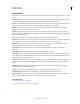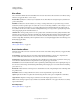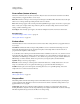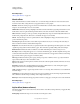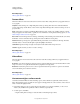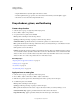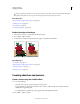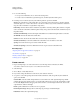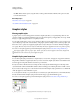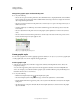Operation Manual
376
USING ILLUSTRATOR
Creating special effects
Last updated 11/8/2011
Blur effects
The commands in the Blur submenu in the Effect menu are raster-based and use the document’s raster effects settings
whenever you apply the effect to a vector object.
Gaussian Blur Quickly blurs a selection by an adjustable amount. This effect removes high-frequency detail and can
produce a hazy effect.
Radial Blur Simulates the soft blur created by a zooming or rotating camera. Choose Spin to blur along concentric
circular lines, and then specify a degree of rotation. Choose Zoom to blur along radial lines, as if zooming in or out of
the image, and specify an amount from 1 to 100. Blur quality ranges from Draft for the fastest but grainy results to
Good and Best for smoother results, which are indistinguishable except on a large selection. Specify the origin of the
blur by dragging the pattern in the Blur Center box.
Smart Blur Blurs an image with precision. You can specify a radius, a threshold, and a blur quality. The Radius value
determines the size of the area searched for dissimilar pixels. The Threshold value determines how dissimilar the pixels
must be before they are affected. You also can set a mode for the entire selection (Normal) or for the edges of color
transitions (Edge Only and Overlay). Where significant contrast occurs, Edge Only applies black-and-white edges, and
Overlay Edge applies white.
More Help topics
“Effects quick reference” on page 373
Brush Strokes effects
The Brush Strokes effects are raster-based and use the document’s raster effects settings whenever you apply the effect
to a vector object.
Accented Edges Accentuates the edges of an image. When the Edge Brightness control is set to a high value, the
accents resemble white chalk. When it is set to a low value, the accents resemble black ink.
Angled Strokes Repaints an image using diagonal strokes. The lighter areas of the image are painted in strokes going
in one direction, while the darker areas are painted in strokes going the opposite direction.
Crosshatch Preserves the details and features of the original image while adding texture and roughening the edges of
the colored areas in the image with simulated pencil hatching. The Strength option controls the number of hatching
passes (from 1 to 3).
Dark Strokes Paints dark areas of an image closer to black with short strokes, and paints lighter areas of the image with
long, white strokes.
Ink Outlines Redraws an image with fine narrow lines over the original details, in pen-and-ink style.
Spatter Replicates the effect of a spatter airbrush. Increasing the values of the options simplifies the overall effect.
Sprayed Strokes Repaints an image using its dominant colors with angled, sprayed strokes of color.
Sumi-e Paints an image in Japanese style as if with a wet brush full of black ink on rice paper. The effect is soft, blurry
edges with rich blacks.
More Help topics
“Effects quick reference” on page 373