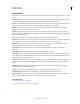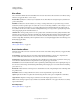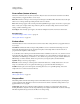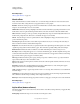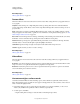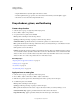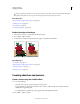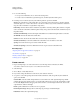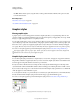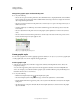Operation Manual
375
USING ILLUSTRATOR
Creating special effects
Last updated 11/8/2011
Artistic effects
Artistic effects are raster-based and use the document’s raster effects settings whenever you apply the effect to a vector
object.
Colored Pencil Draws an image using colored pencils on a solid background. Important edges are retained and given
a rough crosshatch appearance; the solid background color shows through the smoother areas.
Cutout Portrays an image as though it were made from roughly cut-out pieces of colored paper. High-contrast images
appear as if in silhouette; colored images are built up as if from several layers of colored paper.
Dry Brush Paints the edges of the image using a dry-brush technique (between oil and watercolor). The effect
simplifies an image by reducing its range of colors.
Film Grain Applies an even pattern to the shadow tones and midtones of an image. A smoother, more saturated
pattern is added to the image’s lighter areas. This effect is useful for eliminating banding in blends and visually unifying
elements from various sources.
Fresco Paints an image in a coarse manner using short, rounded strokes as if hastily applied.
Neon Glow Adds various types of glows to the objects in an image. This effect is useful for colorizing an image while
softening its look. To select a glow color, click the glow box and select a color from the color picker.
Paint Daubs Lets you choose from various brush sizes (from 1 to 50) and types for a painterly effect. Brush types
include simple, light rough, light dark, wide sharp, wide blurry, and sparkle.
Palette Knife Reduces detail in an image to give the effect of a thinly painted canvas that reveals the texture
underneath.
Plastic Wrap Coats the image as if in shiny plastic, accentuating the surface detail.
Poster Edges Reduces the number of colors in an image according to the Posterization value you set; then finds the
edges of the image and draws black lines on them. Broader areas of the image have simple shading, while fine, dark
detail is distributed throughout the image.
Rough Pastels Makes an image appear as if stroked with colored pastel chalk on a textured background. In areas of
bright color, the chalk appears thick with little texture; in darker areas, the chalk appears scraped off to reveal the
texture.
Smudge Stick Softens an image using short diagonal strokes to smudge or smear the darker areas of the images.
Lighter areas become brighter and lose detail.
Sponge Creates images with highly textured areas of contrasting color as if painted with a sponge.
Underpainting Paints the image on a textured background, and then paints the final image over it.
Watercolor Paints the image in a watercolor style, simplifying details, and using a medium brush loaded with water
and color. Where significant tonal changes occur at edges, the effect saturates the color.
More Help topics
“Effects quick reference” on page 373
“Use texture and glass surface controls” on page 379