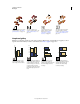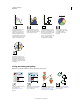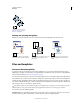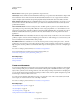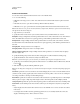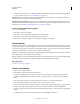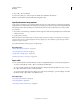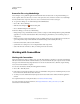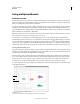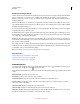Operation Manual
31
USING ILLUSTRATOR
Workspace
Last updated 11/8/2011
3 Choose File > Save As Template.
4 In the Save As dialog box, select a location for the file, enter a filename, and click Save.
Illustrator saves the file in AIT (Adobe Illustrator Template) format.
Specify document setup options
At any point you can change your document’s default setup options for units of measure, transparency grid display,
background color, and type settings such as language, quote style, superscript and subscript size, and exportability. The
Edit Artboards button closes this dialog box and activates the Artboard tool. Use this button if you want to modify
your artboards.
1 Choose File > Document Setup or click the Document Setup button in the Control panel (this button is visible when
nothing is selected).
2 Specify options as desired.
Note: The Simulate Colored Paper option is useful if you plan to print the document on colored paper. For example, if
you draw a blue object on a yellow background, the object appears green. The simulation is performed only when the
transparency grid is not shown.
For specific information on these options, see related topics.
More Help topics
“Change the unit of measurement” on page 44
“View transparency in artwork” on page 183
“Specify curly or straight quotes” on page 329
“Creating superscripts or subscripts” on page 329
Open a file
You can open files that were created in Illustrator as well as compatible files that were created in other applications.
• To open an existing file, choose File > Open. Locate the file, and click Open.
• To open a recently saved file, choose the file from the Open A Recent Item list in the Welcome screen, or choose
File
> Open Recent Files, and choose a file from the list.
• To open and preview a file using Adobe Bridge, choose File > Browse In Bridge to open Adobe Bridge. Locate the
file and choose File
> Open With > Adobe Illustrator CS5.
More Help topics
“Importing Adobe PDF files” on page 276
“Importing EPS files” on page 277
“Importing artwork from Photoshop” on page 279