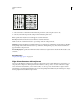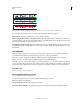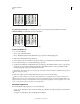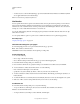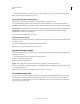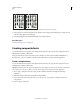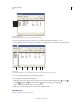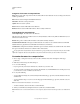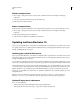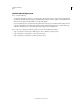Operation Manual
360
USING ILLUSTRATOR
Type
Last updated 11/8/2011
Text without Kurikaeshi Moji Shori option (left) compared to text with Kurikaeshi Moji Shori option (right)
1 Using any type tool, select a paragraph of text to which you want to apply repeated character processing. If no text
exists, the setting applies to new text typed.
2 In the Paragraph panel, select Kurikaeshi Moji Shori from the panel menu.
More Help topics
“Display Asian type options” on page 351
Creating composite fonts
You can mix characters from Japanese and roman fonts and use them as one composite font. Composite fonts are
displayed at the beginning of the font list.
Composite fonts must be based on Japanese fonts. For example, you cannot create fonts that include Chinese or
Korean fonts, nor can you use Chinese or Korean-based composite fonts copied from another application.
Create a composite font
You can mix characters from Japanese and roman fonts and use them as one composite font. Composite fonts are
displayed at the beginning of the font list.
Important: Composite fonts must be based on Japanese fonts. For example, you cannot create fonts that include Chinese
or Korean fonts, nor can you use Chinese or Korean-based composite fonts copied from another application.
1 Choose Type > Composite Fonts. If you don’t see this command, select Show Asian Options in the Type
preferences.
2 Click New, enter the name for the composite font, and click OK.
3 If you’ve previously saved composite fonts, you can also choose a composite font on which to base the new
composite font.
4 Select a category of characters.