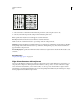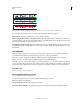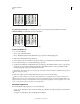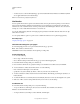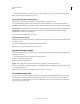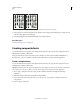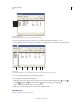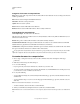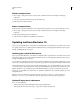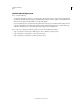Operation Manual
358
USING ILLUSTRATOR
Type
Last updated 11/8/2011
• To delete a set, choose it from the Mojikumi pop-up menu and then click Delete. All the text to which the mojikumi
set was applied will return to the default settings.
Note: You cannot delete predefined mojikumi sets.
Use kinsoku
Kinsoku specifies line breaks for Japanese text. Characters that cannot be placed at the beginning or end of a line are
known as kinsoku characters. Illustrator has hard kinsoku sets and soft kinsoku sets and Photoshop has weak and
maximum sets. Soft or weak kinsoku sets omit long vowel symbols and small hiragana characters. You can use these
existing sets, or add or delete kinsoku characters to create new sets.
You can also define hanging characters for hanging Japanese punctuation and define characters that cannot be split
when a line is exceeded.
You can specify whether to push in or push out text so that kinsoku characters are not placed inappropriately.
More Help topics
“Display Asian type options” on page 351
Select kinsoku settings for a paragraph
❖ In the Paragraph panel, choose an option from the Kinsoku Set pop-up menu:
None Turns off the use of kinsoku shori.
Soft or Hard Prevents selected characters from beginning or ending a line.
Create a kinsoku set
1 Do one of the following:
• Choose Type > Kinsoku Shori Settings.
• Choose Kinsoku Settings from the Kinsoku Set pop-up menu in the Paragraph panel.
2 In the Kinsoku Shori Settings dialog box, click New Set.
3 Enter a name for the kinsoku set, specify the existing set on which the new set will be based, and click OK.
4 To add a character to a field, select the field, and do one of the following:
• Enter a character in the Input box, and click Add.
• Specify the code system (Shift JIS, JIS, Kuten, or Unicode), enter the code, and click Add.
5 To delete a character in a field, select the character and click Delete. Alternatively, press Backspace (Windows) or
Delete (Mac
OS).
6 To check the character code currently selected, select Shift JIS, JIS, Kuten, or Unicode, and display the code system.
7 Click Save or OK to save the settings. Click Cancel if you don’t want to save the settings.
Use kinsoku sets
❖ In the Kinsoku Shori Settings dialog box, do any of the following:
• To export a kinsoku set, click Export. Select a location for the file, enter a filename, and click Save.
Illustrator saves the file in KSK format.
• To import a kinsoku set, click Import. Select a KSK file, and click Open.