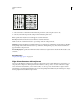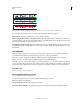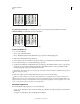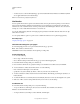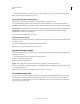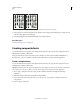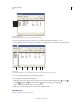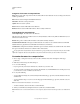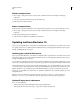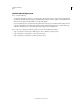Operation Manual
357
USING ILLUSTRATOR
Type
Last updated 11/8/2011
YakumonoHankaku (left) and GyoumatsuYakumonoHankaku (right)
GyoumatsuYakumonoZenkaku Uses full-width spacing for most characters and the last character in the line.
YakumonoZenkaku Uses full-width spacing for punctuation.
GyoumatsuYakumonoZenkaku (left) and YakumonoZenkaku (right)
Create a mojikumi set
1 Do one of the following:
• Choose Type > Mojikumi Settings.
• Choose Mojikumi Settings from the Mojikumi Set pop-up menu in the Paragraph panel.
2 Click New in the Mojikumi Settings dialog box.
3 Enter a name for the new mojikumi set, specify the existing set on which the new set will be based, and click OK.
4 Choose Use Percentage (%) or Bu from the Units pop-up menu.
5 Specify Desired, Minimum, and Maximum values for each option. The Minimum value is used to compress lines
for kinsoku (specify a value less than the Desired value). The Maximum value is used to spread lines for fully
justified text (specify a value greater than the Desired value).
Depending on the character type, you can specify the same values for Desired, Minimum, and Maximum if you don’t
want to change the spacing.
6 Click Save or OK to save the settings. Click Cancel if you don’t want to save the settings.
When you compose Japanese text with a lot of half-width spaces or roman parentheses, problems relating to text
composition increase. We recommend that you avoid using roman parentheses, and use full-width parentheses for
Japanese composition. Only use roman parentheses when using relatively long English sentences in Japanese text, or when
a more serious problem results if you don’t use roman parentheses.
Work with mojikumi sets
❖ In the Mojikumi Settings dialog box, do any of the following:
• To export a set, click Export, select a location for the file, type a filename, and click Save. Illustrator saves the file in
MJK format.
• To import a set, click Import, select an MJK file, and click Open.