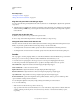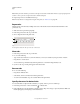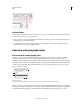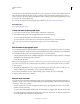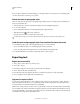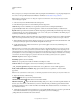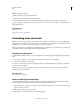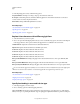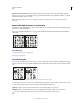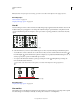Operation Manual
353
USING ILLUSTRATOR
Type
Last updated 11/8/2011
Bottom-to-bottom Leading For horizontal type, measures the space between lines of type from the type baseline.
When you use bottom-to-bottom leading, space appears between the first line of type and the bounding box. A check
mark indicates which option is selected.
Note: The leading option you choose does not affect the amount of leading between lines, only how the leading is
measured.
Rotate half-width characters in vertical text
The direction of half-width characters, such as roman text or numbers, changes in vertical text. By default, half-width
characters are rotated individually.
If you don’t want half-width characters to rotate, deselect Standard Vertical Roman Alignment from the Character
panel menu.
Roman text before and after rotation
More Help topics
“Display Asian type options” on page 351
“Rotate type” on page 320
Use tate-chu-yoko
Tate-chu-yoko (also called kumimoji and renmoji) is a block of horizontal type laid out within vertical type lines. Using
tate-chu-yoko makes it easier to read half-width characters such as numbers, dates, and short foreign words in vertical
text.
Numerals without tate-chu-yoko (left) compared to numerals rotated with tate-chu-yoko (right)
1
Select characters and choose Tate-chu-yoko from the Character panel menu. (Select it again to turn Tate-chu-yoko off.)
2 Select any of the following tate-chu-yoko settings from the Character panel menu:
Up/Down Specifies a positive value to move the text up and a negative value to move it down.
Left/Right Specifies a positive value to move the text to the right and a negative value to move it to the left.
Use tsume or tracking in the Character panel to adjust the character spacing for tate-chu-yoko.