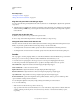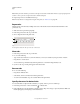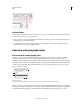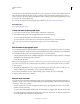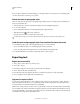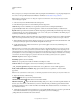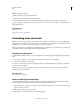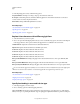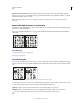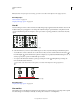Operation Manual
352
USING ILLUSTRATOR
Type
Last updated 11/8/2011
3 In the OpenType panel, set any of the following options:
Proportional Metrics Kerning is according to the proportional metrics of the font.
H or V Style Switches hiragana fonts, which have different glyphs for horizontal and vertical such as contracted
sounds, double consonants, and phonetic indexes.
Roman Italics Changes half-width alphanumerics to italics.
More Help topics
“About character sets and alternate glyphs” on page 335
“OpenType fonts” on page 322
“OpenType panel overview” on page 336
Replace Asian characters with a different glyph form
1 Select the characters you want to replace.
2 Choose an option from the Glyphs panel menu. If you don’t see the following options, select Show Asian Options
in the Type preferences. If an option is dimmed, the glyph form is not available for the current font:
Traditional Forms Replaces the selected characters with traditional forms.
Expert Forms Replaces the selected characters with their expert forms.
JIS 04 Forms Replaces the selected characters with JIS 04 forms.
JIS 90 Forms Replaces the selected characters with JIS 90 forms.
JIS 78 Forms Replaces the selected characters with JIS 78 forms.
JIS 83 Forms Replaces the selected characters with JIS 83 forms.
Monospaced Half-Width Forms Changes the glyphs of the selected Latin characters to monospace hankaku (half
width).
Monospaced Third-Width Forms Changes the glyphs of the selected Latin characters to monospace third width.
Monospaced Quarter-Width Forms Changes the glyphs of the selected Latin characters to monospace quarter width.
To revert an alternate glyph to its default form, select it and choose Revert To Default Forms from the Glyphs panel
menu. You cannot use this method to revert alternate glyphs that were applied using a character style.
More Help topics
“About character sets and alternate glyphs” on page 335
“Glyphs panel overview” on page 335
“Display Asian type options” on page 351
Specify how leading is measured in Asian type
1 Select the paragraphs you want to adjust.
2 Choose a leading option from the Paragraph panel menu.
Top-to-top Leading Measures the spacing between lines of type from the top of one line to the top of the next line.
When you use top-to-top leading, the first line of type in a paragraph is aligned flush with the top of the bounding box.