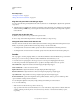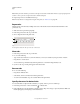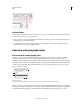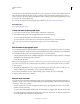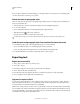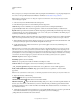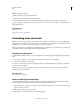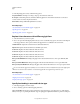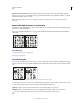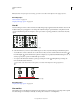Operation Manual
350
USING ILLUSTRATOR
Type
Last updated 11/8/2011
Once you tag text, you can import it into Flash by either exporting the text from Illustrator or copying and pasting the text.
For a video on using text effectively between Illustrator and Flash, see www.adobe.com/go/vid0199.
Note: Tagging or untagging text does not change the original text in Illustrator. You can change the tag at anytime
without altering the original.
1 Select a text object and click Flash Text in the Control panel.
2 In the Flash Text panel, select one of the following from the Type menu:
Static Text Exports text to Flash Player as a regular text object that cannot be changed dynamically or
programmatically in Flash. The content and appearance of static text are determined when you author the text.
Dynamic Text Exports the text as Dynamic text, which can update programmatically at run time through Action script
commands and tags. You can use dynamic text for sports scores, stock quotes, news headlines, and similar purposes
in which you want the text to update dynamically.
Input Text
Exports the text as Input text, which is the same as Dynamic text, but also allows users to edit the text in Flash
Player. You use input text for forms, surveys, or other similar purposes in which you want users to input or edit text.
3 (Optional) Enter an instance name for the text object. If you do not enter an instance name, the default name of the
text object in the Layers panel is used in Flash to manipulate the text object.
4 Specify a Rendering Type. The Use Device Fonts option converts glyphs to device fonts (anti-aliasing is not
available for device fonts).
Note: Font names are normally used verbatim and passed directly to the playback platform’s font system to locate the
font. However, there are several special indirect font names that are mapped to different font names depending on the
playback platform. These indirect mappings are hard-coded into each platform-specific port of Flash Player, and the fonts
for each platform are chosen from among system default fonts or other fonts that are likely to be available. As a secondary
consideration, the indirect mappings are specified to maximize the similarity of indirect fonts across platforms.
Animation Optimizes text for output to animation.
Readability Optimizes text for readability.
Custom Lets you specify custom values for Thickness and Sharpness of text.
Use Device Fonts Converts glyphs to device fonts. Anti-aliasing is not available for device fonts.
_sans, _serif, and _typewriter Map western indirect fonts across platforms to ensure a similar appearance.
Gothic, Tohaba (Gothic Mono), and Mincho Map Japanese indirect fonts across platforms to ensure a similar
appearance.
Note: For more information on indirect fonts, see the Flash specification document, which you can find on Adobe.com.
5 (Optional) Select any of the following:
Selectable Makes the exported text selectable in Flash.
Show Border Around Text Makes the text borders visible in Flash.
Edit Character Options Opens the Character Embedding dialog box so that you can embed specific characters in
the text object. You can choose the characters you want to embed from the provided list, type the characters in the
Include These Characters text box, click Auto Fill to automatically select characters that need to be embedded, or do
any combination of these.
6 (Optional) If you tagged the text as Dynamic text, you can specify the URL of the page you want to open when the
text is clicked, and then choose a target window to specify where you want to load the page:
_self Specifies the current frame in the current window.