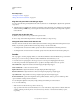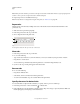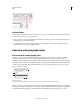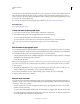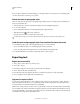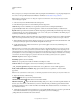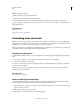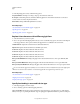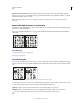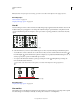Operation Manual
345
USING ILLUSTRATOR
Type
Last updated 11/8/2011
More Help topics
“Workspace overview” on page 5
“Change the unit of measurement” on page 44
Align the Tabs panel with a selected type object
You can position the Tabs panel anywhere in the work area; however, it is usually helpful to align the Tabs panel with
a type object.
❖ Click the magnet icon . The Tabs panel moves directly above the selected text object, with the zero point aligned
with the left margin. If necessary, you can drag the resize button at the lower right corner of the panel to expand or
reduce the ruler.
Snap tab stops to the ruler units
By default, you can position tab stops anywhere along the tab ruler.
❖ Choose Snap To Unit from the panel menu or hold down Shift as you drag a tab stop.
Change the units of measure for the tab ruler
The units of measure for the tab ruler are defined by the General units settings specified in the Units preferences (for
all files) or by the units specified in the Document Setup dialog box (for the current file).
• To change the units of measure for all files, specify a new value for General Units in the Units preferences.
• To change the units of measure for the current file, specify a new units value in the Document Setup dialog box.
Set tabs
Tab stops apply to an entire paragraph. When you set the first tab, Illustrator deletes all default tab stops to the left of
that stop. As you set more tab stops, Illustrator deletes all default tabs between the tabs you set.
1 Insert the cursor in a paragraph, or select a type object to set tab stops for all paragraphs in the object.
2 In the Tabs panel, click a tab-alignment button to specify how text aligns relative to the tab’s position:
Left-Justified Tab to align horizontal text to the left, keeping the right margin ragged.
Center-Justified Tab to center text on the tab mark.
Right-Justified Tab to align horizontal text to the right, keeping the left margin ragged.
Bottom-Justified Tab to align vertical text to the bottom margin, keeping the top margin ragged.
Top-Justified Tab to align vertical text to the top margin, keeping the bottom margin ragged.
Decimal-Justified Tab to place text in alignment with a specified character, such as a period or a dollar sign. This
option is useful for creating columns of numbers.
You can change the alignment of any tab by simply selecting it and clicking one of these buttons.
3 Do one of the following:
• Click a location on the tab ruler to position a new tab stop.
• Type a position in the X box (for horizontal text) or Y box (for vertical text), and press Enter or Return. If the X or
Y value is selected, press the Up Arrow or Down Arrow key to increase or decrease the tab value by 1 point,
respectively.