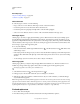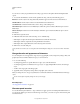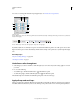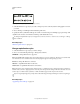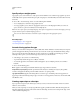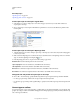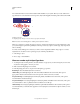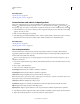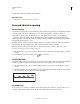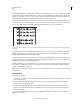Operation Manual
329
USING ILLUSTRATOR
Type
Last updated 11/8/2011
Specify curly or straight quotes
Typographer’s quotes, often referred to as curly quotes, blend in with the curves of the font. Typographer’s quotes are
traditionally used for quotation marks and apostrophes. Straight quotes are traditionally used as abbreviations for feet
and inches.
❖ Choose File > Document Setup, and do one of the following; then click OK:
• To use straight quotes, deselect Use Typographer’s Quotes.
• To use typographer’s quotes, select Use Typographer’s Quotes, choose the language for which you want to set
quotes, and choose options for Double Quotes and Single Quotes.
Note: You can set quote options for multiple languages. These quotes are applied to text based on the language you assign
using the Character panel or Default Language preference.
You can use the Smart Punctuation command to replace straight quotes with typographer’s quotes.
More Help topics
“Assign languages to text” on page 321
“Use smart punctuation” on page 332
Set anti-aliasing options for type
When you save artwork in a bitmap format—such as JPEG, GIF, or PNG—Illustrator rasterizes all objects at 72 pixels
per inch and applies anti-aliasing to them. However, if your artwork contains type, the default anti-aliasing settings
may not produce the desired results. Illustrator provides several options specifically for rasterizing type. To take
advantage of these options, you must rasterize type objects before you save the artwork.
1 Select the type object, and do one of the following:
• To permanently rasterize the type, choose Object > Rasterize.
• To create the appearance of rasterization without changing the object’s underlying structure, choose Effect >
Rasterize.
2 Choose an anti-aliasing option:
None Applies no anti-aliasing and maintains the hard edges of type when it is rasterized.
Art Optimized (Supersampling) Default option that rasterizes all objects, including text objects by the specified
resolution and applies anti-aliasing to them. Default resolution is 300 pixels per inch.
Type Optimized (Hinted) Applies anti-aliasing that is best suited to type. Anti-aliasing reduces the appearance of
jagged edges in the rasterized image and gives type a smoother on-screen appearance. However, it can also make small
text difficult to read.
Creating superscripts or subscripts
Superscript and subscript text (also called superior and inferior text) is reduced-size text that is raised or lowered in
relation to a font’s baseline.
When you create superscript or subscript type, Illustrator applies a predefined baseline shift value and typeface size.
The values applied are percentages of the current font size and leading, and are based on settings in the Type section
of the Document Setup dialog box.