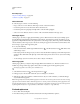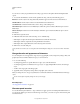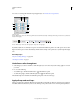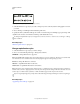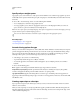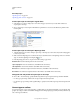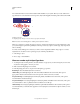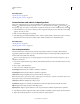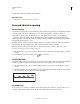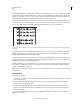Operation Manual
328
USING ILLUSTRATOR
Type
Last updated 11/8/2011
Regular capital letters (top) compared to small-cap letters (bottom)
1 Select the characters or type objects you want to change. If you don’t select any text, the setting applies to new text
you create.
2 Choose All Caps or Small Caps from the Character panel menu.
To specify the size for synthesized small caps, choose File > Document Setup. For Small Caps, type a percentage of the
original font size for text to be formatted as small caps. (The default value is 70%.)
To change the capitalization style of text to uppercase, lowercase, title case, or sentence case, use the Type > Change
Case command.
More Help topics
“Character panel overview” on page 326
Change capitalization styles
1 Select the characters or type objects you want to change.
2 Choose one of the following in the Type > Change Case submenu:
UPPERCASE to change all characters to uppercase.
Note: The UPPERCASE command causes discretionary ligatures to revert to normal text. This also occurs with the Title
Case and Sentence Case commands when a discretionary ligature appears at the beginning of a word.
lowercase to change all characters to lowercase.
Title Case to capitalize the first letter of each word.
Sentence Case to capitalize the first letter of each sentence.
Note: The Sentence Case command assumes that the period (.), exclamation point (!), and question mark (?) characters
mark the ends of sentences. Applying Sentence Case may cause unexpected case changes when these characters are used
in other ways, as in abbreviations, filenames, or URLs. In addition, proper names may become lowercase.
If you’re using an OpenType font, you may want to take advantage of All Caps formatting to create more elegant type.
More Help topics
“Apply all caps and small caps” on page 327