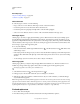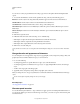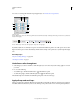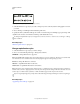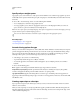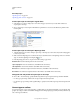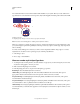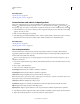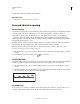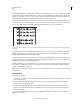Operation Manual
327
USING ILLUSTRATOR
Type
Last updated 11/8/2011
For a video on working with character and paragraph styles, see www.adobe.com/go/vid0047.
Character panel
A. Font B. Font Style C. Font Size D. Kerning E. Horizontal Scale F. Baseline Shift G. Leading H. Tracking I. Vertical Scale J. Character
Rotation K. Language
A. Font B. Font Style C. Font Size D. Align left E. Align center F. Align right
By default, only the most commonly used options are visible in the Character panel. To show all options, choose Show
Options from the options menu. Alternatively, click the double triangle on the panel’s tab to cycle through the display
sizes.
More Help topics
“Keys for working with type” on page 484
“Workspace overview” on page 5
Underline or strike through text
1 Select the type you want to underline or strike through. If you don’t select any text, the setting applies to new text
you create.
2 Do one of the following:
• To underline type, click the Underline button in the Character panel.
• To strike through type, click the Strikethrough button in the Character panel.
The default weight of an underline and strikethrough depends on the size of the type.
Apply all caps and small caps
When you format text as small caps, Illustrator automatically uses the small-cap characters designed as part of the font,
if available. Otherwise, Illustrator synthesizes the small caps using scaled-down versions of the regular capital letters.
AB
C
D
E
F
G
H
I
J
K
A
B
C
D
E
F