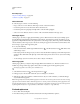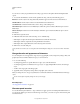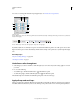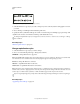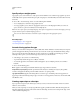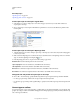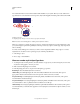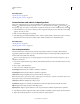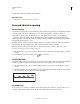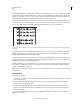Operation Manual
326
USING ILLUSTRATOR
Type
Last updated 11/8/2011
You can choose a variety of special characters from the pop-up menus to the right of the Find and Replace With
options.
3 To customize how Illustrator searches for the specified text string, select any of the following options:
Match Case Searches only for text strings that exactly match the uppercase and lowercase text in the Find box.
Find Whole Word Searches only for entire words that match the text in the Find box.
Search Backwards Searches the file from the bottom to the top of the stacking order.
Check Hidden Layers Searches for text in hidden layers. When this option is deselected, Illustrator ignores text in
hidden layers.
Check Locked Layers Searches for text in locked layers. When this option is deselected, Illustrator ignores text in
locked layers.
4 Click Find to begin the search.
5 If Illustrator finds an instance of the text string, do one of the following:
• Click Replace to replace the text string, then click Find Next to find the next instance.
• Click Replace & Find to replace the text string and find the next instance.
• Click Replace All to replace all instances of the text string in the document.
6 Click Done to close the dialog box.
To find the next instance of a text string when the Find And Replace dialog box is closed, choose Edit > Find Next.
Change the color and appearance of characters
You can change the color and appearance of type objects by applying fills, strokes, transparency settings, effects, and
graphic styles. The text remains editable as long as you don’t rasterize it.
1 Do one of the following:
• To change the appearance of specific characters in a type object, select the characters.
• To change the appearance of all characters in a type object, or to apply multiple fills and strokes, select the type
object.
• To fill or stroke a type path, select the type path.
2 Apply fills, strokes, transparency settings, effects, and graphic styles as desired.
When you change the color of a type object, Illustrator overwrites the attributes of individual characters in the type
object.
Use the Control panel to quickly change the color of selected type.
More Help topics
“About appearance attributes” on page 365
Character panel overview
You use the Character panel (Window > Type > Character) to apply options for formatting individual characters in
your documents. When type is selected or when the Type tool is active, you can also use options in the Control panel
to format characters.