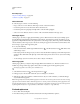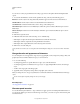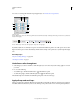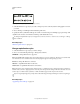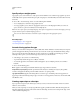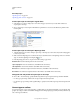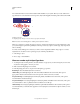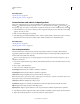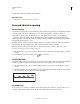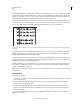Operation Manual
325
USING ILLUSTRATOR
Type
Last updated 11/8/2011
More Help topics
“Keys for working with type” on page 484
“Selection tool gallery” on page 19
Select characters
❖ Select any type tool, and do one of the following:
• Drag to select one or more characters. Shift-drag to extend or reduce the selection.
• Position the pointer in a word, and double-click to select that word.
• Position the pointer in a paragraph, and triple-click to select the entire paragraph.
• Select one or more characters, and choose Select > All to select all the characters in the type object.
Select type objects
Selecting a type object lets you apply global formatting options to all the characters in the object, including options
from the Character and Paragraph panels, fill and stroke attributes, and transparency settings. In addition, you can
apply effects, multiple fills and strokes, and opacity masks to a selected type object. (This is not possible for individually
selected characters.) When a type object is selected, a bounding box appears around it in the document window and
the word “Type” appears in the Appearance panel.
❖ Do any of the following:
• In the document window, click the type with the Selection tool or the Direct Selection tool . Shift-click to select
additional type objects.
• In the Layers panel, locate the type object you want to select and then click its right edge, between the target button
and the scroll bar. Shift-click at the right edge of items in the Layers panel to add or remove objects to the existing
selection.
• To select all type objects in a document, choose Select > Object > Text Objects.
Select a type path
Selecting a type path lets you adjust its shape and apply fill and stroke attributes to it. This level of selection is not
available for point type. When a type path is selected, the word “Path” appears in the Appearance panel.
Selecting a type path is easiest when you’re in Outline view.
1 Select the Direct Selection tool or the Group Selection tool .
2 If the type object is selected, click outside the object’s bounding box to deselect it.
3 Click the type path, being careful not to click the characters. (If you do click a character, you will select the type
object instead of the type path.)
Note: The Type Object Selection By Path Only preference determines the sensitivity of the selection tools when selecting
type objects in the document window. When this preference is selected, you must click directly on the type path to select
the type. When this preference is deselected, you can click the type or the path to select the type. You can set this preference
by choosing Edit
> Preferences > Type (Windows) or Illustrator > Preferences > Type (Mac OS).
Find and replace text
1 Choose Edit > Find and Replace.
2 Enter the text string you want to find and, if desired, the text string with which to replace it.