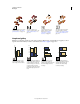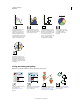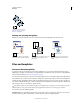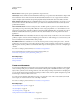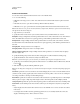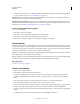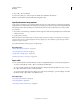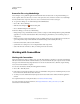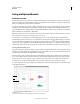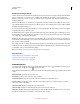Operation Manual
27
USING ILLUSTRATOR
Workspace
Last updated 11/8/2011
Moving and zooming tool gallery
Illustrator provides the following tools for moving around in and controlling the view of the artboard:
Files and templates
About new document profiles
A document is the space in which you create artwork. In Illustrator, you can create documents destined for many
different types of output. (For information on creating Illustrator documents for video production, see the Enhancing
Video Production PDF at
www.adobe.com/go/learn_ai_video.
You start a new document by choosing a new document profile based on your intended output. Each profile includes
preset values for size, color mode, units, orientation, transparency, and resolution. All use one artboard, by default. For
example, the Video And Film Document profile uses pixels instead of points, and you can choose a device-specific crop
area, such as NTSC DV Widescreen, to create a document in the exact dimensions required, with video-safe guides in
place to help you lay out your design for optimal viewing.
If you plan to output your file to a high-end printer, for example if you’re sending it to a service bureau, specify the
Print profile to ensure your artwork and any effects applied to the artwork are set to the proper resolution.
You can choose from the following profiles:
Print Document Uses a default letter size artboard, and provides a variety of other preset print sizes to choose from.
Use this profile if you plan to send this file to a service bureau for output to a high-end printer.
The Knife tool cuts objects and
paths. See “Cut objects with the
Knife tool” on page 250.
The Hand tool (H) moves the Illustrator
artboard within the illustration window.
The Print Tiling tool adjusts the page grid to
control where artwork appears on the
printed page.
The Zoom tool (Z) increases and decreases
the view magnification in the illustration
window.