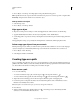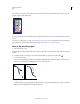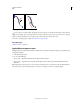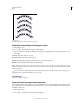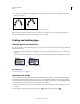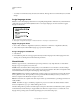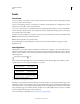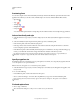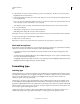Operation Manual
318
USING ILLUSTRATOR
Type
Last updated 11/8/2011
Path type effects
A. Rainbow B. Skew C. 3D Ribbon D. Stair Step E. Gravity
Adjust the vertical alignment of type on a path
1 Select the type object.
2 Choose Type > Type On A Path > Type On A Path Options.
3 Choose an option from the Align To Path menu to specify how to align all characters to the path, relative to a font’s
total height:
Ascender Aligns along the font’s top edge.
Descender Aligns along the font’s bottom edge.
Center Aligns along the point halfway between the font’s ascender and descender.
Baseline Aligns along the baseline. This is the default setting.
Note: Characters without ascenders or descenders (such as a letter e) or a baseline (such as an apostrophe) are vertically
aligned with characters that have ascenders, descenders, and baselines. These font dimensions are permanently specified
by the font designer.
For more control over vertical alignment, use the Baseline Shift option in the Character panel. For example, type a
negative value in the Baseline Shift box to lower the type.
More Help topics
“Shift the baseline” on page 333
Adjust character spacing around sharp turns
When characters flow around a sharp curve or acute angle, they fan out in such a way that there may appear to be extra
space between them. You can tighten the spacing of characters on curves using the Spacing option in the Type On A
Path Options dialog box.
1 Select the type object.
2 Choose Type > Type On A Path > Type On A Path Options.
A
B
C
D
E