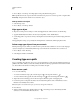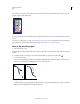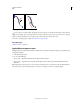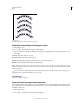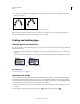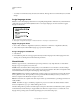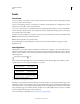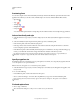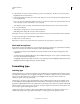Operation Manual
317
USING ILLUSTRATOR
Type
Last updated 11/8/2011
Flipping type along a path
To move type across a path without changing the direction of the type, use the Baseline Shift option in the Character
panel. For example, if you created type that runs from left to right across the top of a circle, you can enter a negative
number in the Baseline Shift text box to drop the type so that it flows inside the top of the circle.
For a video on creating type on a path, see www.adobe.com/go/vid0046.
More Help topics
“Shift the baseline” on page 333
Apply effects to type on a path
Path type effects let you distort the orientation of characters on a path. You must first create type on a path before you
can apply these effects.
1 Select the path type object.
2 Do one of the following:
• Choose Type > Type On A Path and select an effect from the submenu.
• Choose Type > Type On A Path > Type On A Path Options. Then select an option from the Effect menu, and
click
OK.
Note: Applying the Gravity effect to text on a perfectly circular path creates a result that looks like the default Rainbow
effect. It performs as expected on paths that are oval, square, rectangular or otherwise irregularly shaped.