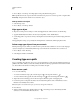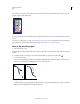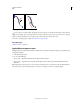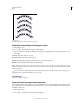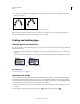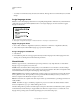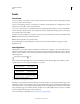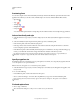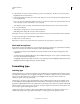Operation Manual
316
USING ILLUSTRATOR
Type
Last updated 11/8/2011
If you enter more text than can fit within an area or along a path, a small box containing a plus symbol (+) appears
near the bottom of the bounding area.
Example of overflow text
You can resize the text area or extend the path to display the overflow text. You can also thread the text into another
object.
For a video on creating type on a path, see www.adobe.com/go/vid0046. For more information about working with
type in Illustrator, see the Working with Type white paper at www.adobe.com/go/learn_ai_type.
Move or flip text along a path
1 Select the path type object.
A bracket appears at the beginning of the type, at the end of the path, and at the midpoint between the start and end
brackets.
2 Position the pointer over the type’s center bracket until a small icon appears next to the pointer .
3 Do one of the following:
• To move text along the path, drag the center bracket along the path. Hold down Ctrl (Windows) or Command
(Mac
OS) to prevent the type from flipping to the other side of the path.
Moving type along a path
• To flip the direction of text along a path, drag the bracket across the path. Alternatively, choose Type > Type On A
Path
> Type On A Path Options, select Flip, and click OK.