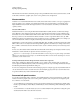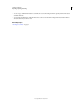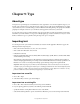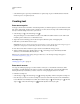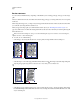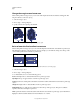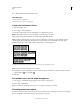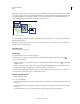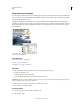Operation Manual
314
USING ILLUSTRATOR
Type
Last updated 11/8/2011
Wrap text around an object
You can wrap area text around any object, including type objects, imported images, and objects you draw in Illustrator.
If the wrap object is an embedded bitmap image, Illustrator wraps the text around opaque or partially opaque pixels
and ignores fully transparent pixels.
Wrapping is determined by the stacking order of objects, which you can view in the Layers panel by clicking the
triangle next to the layer name. To wrap text around an object, the wrap object must be in the same layer as the text
and located directly above the text in the layer hierarchy. You can drag contents up or down in the Layers panel to
change hierarchy.
Text wrapped around objects
A. Wrap objects B. Wrapped text
More Help topics
“Enter text in an area” on page 308
“Stacking objects” on page 228
“Creating type on a path” on page 315
Wrap text
1 Make sure that the following conditions are true for the type you want to wrap:
• It is area type (typed in a box).
• It is in the same layer as the wrap object.
• It is located directly under the wrap object in the layer’s hierarchy.
Important: If the layer contains multiple type objects, move any that you don’t want to wrap around the wrap object
either into another layer or above the wrap object.
2 Select the object or objects around which you want the text to wrap.
3 Choose Object > Text Wrap > Make.
Set wrap options
You can set wrap options before or after you wrap the text.
1 Select the wrap object.
A
B