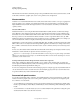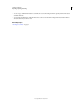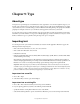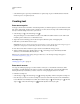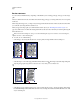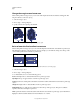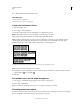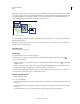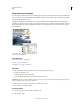Operation Manual
311
USING ILLUSTRATOR
Type
Last updated 11/8/2011
Change the margin around a text area
When working with an area type object, you can control the margin between the text and the bounding path. This
margin is referred to as the inset spacing.
1 Select an area type object.
2 Choose Type > Area Type Options.
3 Specify a value for Inset Spacing, and click OK.
Type without inset spacing (left) compared to type with inset spacing (right)
Raise or lower the first baseline in a text area
When working with an area type object, you can control the alignment of the first line of text with the top of the object.
This alignment is referred to as the first baseline offset. For example, you can make text stick up above the top of the
object or fall a specific distance below the top of the object.
Type with First Baseline set to Cap Height (left) compared to type with First Baseline set to Leading (right)
1 Select an area type object.
2 Choose Type > Area Type Options.
3 For First Baseline, choose one of the following options:
Ascent The height of the “d” character falls below the top of the type object.
Cap Height The tops of uppercase letters touch the top of the type object.
Leading Uses the text’s leading value as the distance between the baseline of the first line of text and the top of the type
object.
x Height The height of the “x” character falls below the top of the type object.
Em Box Height The top of the em box in Asian fonts touches the top of the type object. This option is available
regardless of the Show Asian Options preference.
Fixed Specifies the distance between the baseline of the first line of text and the top of the type object in the Min box.
Legacy Uses the first baseline default used in Adobe Illustrator 10 or earlier.