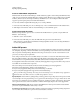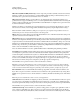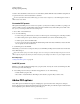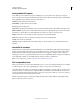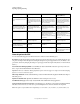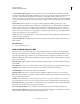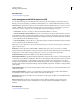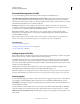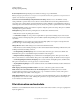Operation Manual
304
USING ILLUSTRATOR
Importing, exporting, and saving
Last updated 11/8/2011
Document Open Password Specify the password that users must type to open the PDF file.
Note: If you forget a password, there is no way to recover it from the document. It’s a good idea to store passwords in a
separate secure location in case you forget them.
Use A Password To Restrict Editing Security And Permissions Settings Restricts access to the PDF file’s security
settings. If the file is opened in Adobe Acrobat, the user can view the file but must enter the specified Permissions
password in order to change the file’s Security and Permissions settings. If the file is opened in Illustrator, Photoshop,
or InDesign, the user must enter the Permissions password, since it is not possible to open the file in a view-only mode.
Permissions Password Specify a password that is required to change the permissions settings. This option is available
only if the previous option is selected.
Printing Allowed Specifies the level of printing that users are allowed for the PDF document.
• None Prevents users from printing the document.
• Low Resolution (150 dpi) Lets users print at no higher than 150-dpi resolution. Printing may be slower because
each page is printed as a bitmap image. This option is available only if the Compatibility option is set to Acrobat
5 (PDF
1.4) or later.
• High Resolution Lets users print at any resolution, directing high-quality vector output to PostScript and other
printers that support advanced high-quality printing features.
Changes Allowed Defines which editing actions are allowed in the PDF document.
• None Prevents users from making any changes to the document that are listed in the Changes Allowed menu, such
as filling in form fields and adding comments.
• Inserting, Deleting, And Rotating Pages Lets users insert, delete, and rotate pages, and create bookmarks and
thumbnails. This option is only available for high (128-bit RC4 or AES) encryption.
• Filling In Form Fields, And Signing Lets users fill in forms and add digital signatures. This option doesn’t allow
them to add comments or create form fields. This option is only available for high (128-bit RC4 or AES) encryption.
• Commenting, Filling In Form Fields, And Signing Lets users add comments and digital signatures, and fill in forms.
This option doesn’t allow users to move page objects or create form fields.
• Any Except Extracting Of Pages Lets users edit the document, create and fill in form fields, and add comments and
digital signatures.
Enable Copying of Text, Images, And Other Content Lets users to select and copy the contents of a PDF.
Enable Text Access For Screen Reader Devices For The Visually Impaired Lets visually impaired users read the
document with screen readers, but doesn’t allow users to copy or extract the document’s contents. This option is
available only for high (128-bit RC4 or AES) encryption.
Enable Plaintext Metadata Allows users to copy and extract content from the PDF. This option is only available when
Compatibility is set to Acrobat 6 or later. Selecting this option allows storage/search systems and search engines to
access metadata stored in the document.
File information and metadata
Metadata is a set of standardized information about a file, such as author name, resolution, color space, copyright, and
keywords applied to it.