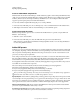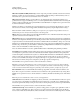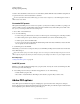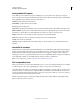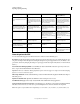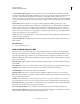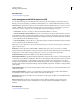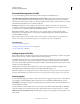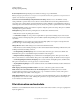Operation Manual
303
USING ILLUSTRATOR
Importing, exporting, and saving
Last updated 11/8/2011
Font and flattening options for PDF
You can set the following options in the Advanced section of the Save Adobe PDF dialog box:
Subset Embedded Fonts When Percent Of Characters Used Is Less Than Specifies when to embed the entire font (as
opposed to just the characters used in the document) based on how many of the font’s characters are used in the
document. For instance, if a font contains 1,000 characters but the document only uses 10 of those characters, you may
decide that embedding the font is not worth the extra file size.
Overprints Specifies how to save overlapping colors that are set to overprint. You can choose to preserve the
overprinting or discard the overprinting. If Compatibility (at the top of the dialog box) is set to Acrobat 4 (PDF 1.3),
you can also choose to simulate overprinting by flattening the artwork.
Preset If Compatibility (at the top of the dialog box) is set to Acrobat 4 (PDF 1.3) and the artwork contains
transparency, you can specify a preset (or set of options) for flattening transparency. Alternately, click Custom to
customize the flattener settings.
Note: Acrobat 5 (PDF 1.4), Acrobat 6 (PDF 1.5), and Acrobat 7 (PDF 1.6) automatically preserve transparency in
artwork. As a result, the Preset and Custom options are not available for these levels of compatibility.
More Help topics
“About Adobe PDF” on page 293
“Printing and saving transparent artwork” on page 434
“About overprinting” on page 441
Adding security to PDF files
When saving as PDF, you can add password protection and security restrictions, limiting not only who can open the
file, but also who can copy or extract contents, print the document, and more.
A PDF file can require passwords to open a document (document open password) and to change security settings
(permissions password). If you set any security restrictions in your file, you should set both passwords; otherwise,
anyone who opens the file could remove the restrictions. If a file is opened with a permissions password, the security
restrictions are temporarily disabled.
The RC4 method of security from RSA Corporation is used to password-protect PDF files. Depending on the
Compatibility setting (in the General category), the encryption level will be high or low.
Note: Adobe PDF presets don’t support passwords and security settings. If you select passwords and security settings in
the Export Adobe PDF dialog box, and then click Save Preset, the passwords and security settings won’t be preserved.
Security options
You can set the following options when you create a PDF or when you apply password protection to a PDF. Options
vary depending on the Compatibility setting. Security options are not available for PDF/X standards or presets.
Compatibility Sets the type of encryption for opening a password-protected document. Acrobat 6 and later lets you
enable metadata for searching.
Be aware that anyone using an earlier version of Acrobat cannot open a PDF document with a higher compatibility
setting. For example, if you select the Acrobat
8 option, the document cannot be opened in Acrobat 6.0 or earlier.
Require Password To Open The Document Select this option to require users to type the password you specify to open
the document.