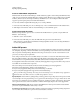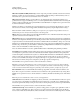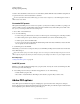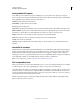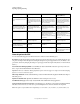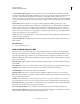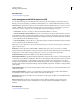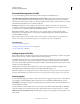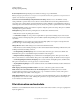Operation Manual
297
USING ILLUSTRATOR
Importing, exporting, and saving
Last updated 11/8/2011
resolution. Note that Windows font subsets are not embedded by default. PDF files created with this settings file can
be opened in Acrobat 5.0 and Acrobat Reader 5.0 and later.
For more information about shared PDF settings for Creative Suite components, see the PDF Integration Guide on
the Creative Suite DVD.
Customize PDF presets
Although the default PDF presets are based on best practices, you may discover that your workflow, or perhaps your
printer’s workflow, requires specialized PDF settings that aren’t available via any of the built-in presets. If this is the
case, you or your service provider can create custom presets.
1 Choose Edit > Adobe PDF Presets.
2 Do one of the following:
• To create a new preset, click New. If you want to base the new preset on an existing preset, select the preset first.
• To edit an existing custom preset, select the preset and click Edit. (You cannot edit the default presets.)
• To delete a preset, select it and click Delete.
• To save a preset in a location other than the default Settings folder in the Adobe PDF folder, select it and click
Save As. Specify a location and click Save.
3 Set the PDF options, and click OK.
Alternatively, you can create a custom preset when you save a PDF file by clicking Save Preset at the bottom of the Save
Adobe PDF dialog box.
If you want to share your presets with a colleague, select one or more presets and click Export. The presets are saved
to a separate .joboptions file, which you can then transfer to your colleague via e-mail or over your computer network.
More Help topics
“Setting Adobe PDF options” on page 298
Load PDF presets
Illustrator comes with supplementary PDF presets (.joboptions) files. You may also receive custom PDF presets files
from service providers and colleagues.
❖ To load PDF presets into all of your Creative Suite applications, do one of the following:
• Double-click the .joboptions file.
• Choose Edit > Adobe PDF Presets. Click Import, and select the .joboptions file you want to load.
Adobe PDF options
Adobe PDF options are divided into categories. Changing any option causes the name of the preset to change to
Custom. The categories are listed on the left side of the Save Adobe PDF dialog box, with the exception of the Standard
and Compatibility options, which are at the top of the dialog box.