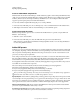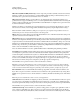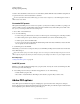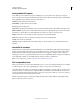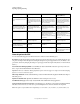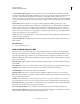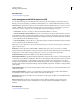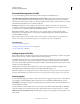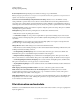Operation Manual
295
USING ILLUSTRATOR
Importing, exporting, and saving
Last updated 11/8/2011
Create an Adobe PDF/X-compliant file
PDF/X (Portable Document Format Exchange) is an ISO standard for graphic content exchange that eliminates many
of the color, font, and trapping variables that lead to printing problems. Illustrator supports PDF/X-1a (for a CMYK
workflow), PDF/X-3 (for a color-managed workflow), and PDF/X-4 (for a color-managed workflow with added
support for preserving transparency as live rather than flattened).
You can create a PDF/X-compliant file during the process of saving a PDF file.
1 In the Save Adobe PDF dialog box, choose a PDF/X preset, or choose a PDF/X format from the Standard menu.
2 Click Output on the left side of the Save Adobe PDF dialog box, and set PDF/X options.
Create compact PDF documents
Illustrator CS5 provides the option to save a document in the smallest file size. To generate a compact PDF from
Illustrator, do the following:
1 Click File > Save As and select PDF.
2 In the Save Adobe PDF dialog box, select the Smallest File Size option from Adobe PDF Preset.
Make sure that you deselect the Preserve Illustrator Editing Capabilities check box to avoid saving the Illustrator
resources along with the document.
Adobe PDF presets
A PDF preset is a group of settings that affect the process of creating a PDF. These settings are designed to balance file
size with quality, depending on how the PDF will be used. Most predefined presets are shared across Adobe Creative
Suite components, including InDesign, Illustrator, Photoshop, and Acrobat. You can also create and share custom
presets for your unique output requirements.
A few of the presets listed below are not available until you move them—as needed—from the Extras folder (where
they are installed by default) to the Settings folder. Typically, the Extras and Settings folders are found in (Windows
Vista and Windows 7) ProgramData\Adobe\AdobePDF, (Windows XP) Documents and Settings\All
Users\Application Data\Adobe\Adobe PDF, or (Mac
OS) Library/Application Support/Adobe PDF. Some presets are
not available in some Creative Suite components.
The custom settings are found in (Windows XP) Documents and Settings/[username]/Application
Data/Adobe/Adobe PDF/Settings, (Windows Vista and Windows 7)
Users/[username]/AppData/Roaming/Adobe/Adobe PDF/Settings, or (Mac OS)
Users/[username]/Library/Application Support/Adobe/Adobe PDF/Settings.
Review your PDF settings periodically. The settings do not automatically revert to the default settings. Applications
and utilities that create PDFs use the last set of PDF settings defined or selected.
High Quality Print Creates PDFs for quality printing on desktop printers and proofing devices. This preset uses PDF
1.4, downsamples color and grayscale images to 300 ppi and monochrome images to 1200 ppi, embeds subsets of all
fonts, leaves color unchanged, and does not flatten transparency (for file types capable of transparency). These PDFs
can be opened in Acrobat
5.0 and Acrobat Reader 5.0 and later. In InDesign, this preset also creates tagged PDFs.
Illustrator Default (Illustrator only) Creates a PDF in which all Illustrator data is preserved. PDFs created with this
preset can be reopened in Illustrator without any loss of data.
Oversized Pages (Acrobat only) Creates PDFs suitable for viewing and printing of engineering drawings larger than
200 x 200 inches. These PDFs can be opened in Acrobat and Reader 7.0 and later.