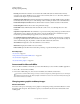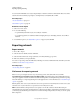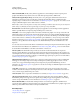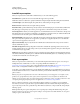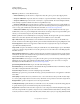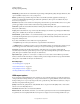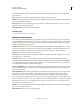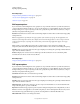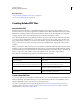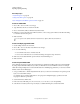Operation Manual
294
USING ILLUSTRATOR
Importing, exporting, and saving
Last updated 11/8/2011
More Help topics
“Adobe PDF presets” on page 295
“Setting Adobe PDF options” on page 298
“Color management and PDF/X options for PDF” on page 302
Create an Adobe PDF
1 Choose File > Save As or File > Save A Copy.
2 Type a filename, and choose a location for the file.
3 Choose Adobe PDF (*.PDF) as the file format, and click Save.
4 Either choose a preset from the Adobe PDF Preset menu, or select a category from the list on the left of the dialog
box and then customize the options.
5 Click Save PDF.
To reset options to the default, hold down Alt (Windows) or Option (Mac OS) and click Reset.
Create a multiple-page Adobe PDF
1 Create multiple artboards in a document.
2 Choose File > Save As, and select Adobe PDF for Save As Type.
3 Do one of the following:
• To save all of the artboards to one PDF, select All.
• To save a subset of the artboards to one PDF, select Range, and type the range of artboards.
4 Click Save, and set additional PDF options in the Save Adobe PDF dialog box.
5 Click Save PDF.
Create a layered Adobe PDF
Adobe InDesign and Adobe Acrobat both provide features for changing the visibility of layers in an Adobe PDF file.
By saving a layered PDF file in Illustrator, you allow your illustration to be used in different contexts. For example,
rather than creating multiple versions of the same illustration for a multilanguage publication, you can create one PDF
file that contains text for all languages.
1 Set up your illustration so that the adjustable elements (those you want to show and hide) are in separate top-level
layers, not nested within sublayers.
For example, if you’re creating an illustration to be repurposed for multiple languages, put the text for each
language in a different top-level layer.
2 Save the file in Adobe PDF format.
3 In the Save Adobe PDF dialog box, choose Acrobat 8 (1.7) or Acrobat 7 (1.6) for Compatibility.
4 Select Create Acrobat Layers from Top-Level Layers, set additional PDF options, and click Save PDF.