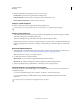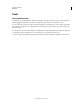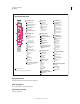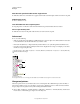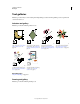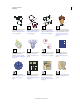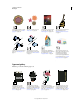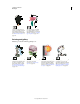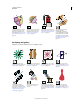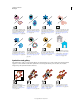Operation Manual
24
USING ILLUSTRATOR
Workspace
Last updated 11/8/2011
Symbolism tool gallery
The symbolism tools let you create and modify sets of symbol instances. You create a symbol set using the Symbol
Sprayer tool. You can then use the other symbolism tools to change the density, color, location, size, rotation,
transparency, and style of the instances in the set.
The Warp tool (Shift+R) molds
objects with the movement of the
cursor (like molding clay, for
example). See “Distort objects
using a liquify tool” on page 239.
The Twirl tool creates swirling
distortions within an object. See
“Distort objects using a liquify
tool” on page 239.
The Pucker tool deflates an
object by moving control points
towards the cursor. See “Distort
objects using a liquify tool” on
page 239.
The Bloat tool inflates an object
by moving control points away
from the cursor. See “Distort
objects using a liquify tool” on
page 239.
The Scallop tool adds random
curved details to the outline of
an object. See “Distort objects
using a liquify tool” on page 239.
The Crystallize tool adds
random spiked details to the
outline of an object. See “Distort
objects using a liquify tool” on
page 239.
The Wrinkle tool adds wrinkle-
like details to the outline of an
object. See “Distort objects using
a liquify tool” on page 239.
The Shape Builder tool merges
simple shapes to create custom,
complex shapes. See “Building
new shapes using the Shape
Builder tool” on page 258.
The Symbol Sprayer tool
(Shift+S) places multiple symbol
instances as a set on the
artboard. See
“Create symbol
sets” on page 109.
The Symbol Shifter tool moves
symbol instances and change
stacking order. See “Change
stacking order of symbol
instances in a set” on page 109.
The Symbol Scruncher tool
moves symbol instances closer
together or farther apart. See
“Gather or scatter symbol
instances” on page 110.
The Symbol Sizer tool resizes
symbol instances. See “Resize
symbol instances” on page 110.