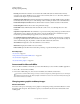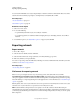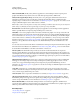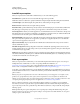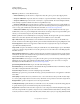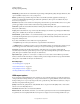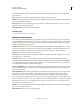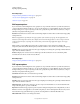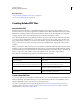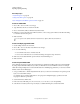Operation Manual
290
USING ILLUSTRATOR
Importing, exporting, and saving
Last updated 11/8/2011
JPEG Quality Specifies the amount of detail in the exported image. The higher the quality, the larger the file size. (This
option is available only if you choose Lossy compression.)
Method Specifies the type of JPEG compression that is used. Baseline (Standard) applies the standard type of
compression, while Baseline Optimized applies additional optimization. (These options are available only if you
choose Lossy compression.)
Resolution Adjusts the screen resolution for bitmap images. Resolution for exported SWF files can be 72 to 600 pixels
per inch (ppi). Higher resolution values result in better image quality but larger file sizes.
Frame Rate Specifies the rate at which the animation will be played in Flash Player. (This option is available only for
AI Layers To SWF Frames.)
Looping Causes the animation to loop continuously, rather than play once and then stop, when played in Flash Player.
(This option is available only for AI Layers To SWF Frames.)
Animate Blends Specifies whether or not to animate blended objects. Selecting this option produces the same results
as manually releasing blended objects to layers before you export. Blends are always animated from start to end
irrespective of the layer order.
If you select Animate Blends, select a method for exporting the blend:
• In Sequence Exports each object in the blend to a separate frame in the animation.
• In Build Builds up a cumulative sequence of objects in the animation frames. For example, the bottommost object
in the blend appears in each of the frames, and the topmost object in the blend appears only in the last frame.
Layer Order Determines the timeline of the animation. Select Bottom Up to export layers starting with the
bottommost layer in the Layers panel. Select Top Down to export layers starting with the topmost layer in the Layers
panel. (This option is available only for AI Layers To SWF Frames.)
Export Static Layers Specifies one or more layers or sublayers to be used as static content in all the exported SWF
Frames. Content from the selected layers or sublayers will be present as background art in every exported SWF frame.
(This option is only available for AI Layers To SWF Frames.)
More Help topics
“About Flash graphics” on page 398
“Create Flash animations” on page 399
“Using multiple artboards” on page 33
“Working with Illustrator and Flash” on page 399
JPEG export options
If your document contains multiple artboards, specify how to export the artboards before you click Save (Windows)
or Export (Mac OS) in the Export dialog box. To export each artboard as a separate JPEG file, select Use Artboards in
the Export dialog box. To export only a range of artboards, specify the range. Then click Save (Windows) or Export
(Mac OS) and specify the following options:
Quality Determines the quality and size of the JPEG file. Choose an option from the Quality menu or enter a value
between 0 and 10 in the Quality text box.
Color Model Determines the color model of the JPEG file.
Method and Scans Select Baseline (“Standard”) to use a format recognized by most web browsers, Baseline Optimized
for optimized color and a slightly smaller file size, Progressive to display a series of increasingly detailed scans (you