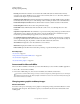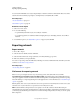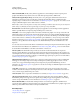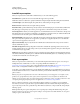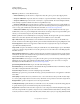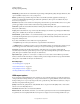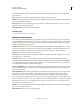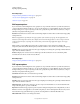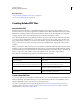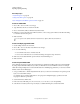Operation Manual
289
USING ILLUSTRATOR
Importing, exporting, and saving
Last updated 11/8/2011
Export As Specifies how to convert Illustrator layers:
• AI File To SWF File Exports the artwork to a single frame. Select this option to preserve layer clipping masks.
• AI Layers To SWF Frames Exports the artwork on each layer to a separate SWF frame, creating an animated SWF.
• AI Layers To SWF Files Exports the artwork on each layer to a separate SWF file. The result is multiple SWF files,
each containing a single frame with the artwork from a single Illustrator layer.
• AI Layers To SWF Symbols Converts the artwork on each layer to a symbol and exports it to a single SWF file. AI
layers are exported as SWF Movie Clip symbols. The symbols are named using their corresponding layer names. For
a video on using symbols effectively between Illustrator and Flash, see
www.adobe.com/go/vid0198.
• AI Artboards To SWF Files Exports each of the selected artboards to a separate SWF file. This is the only option
available when you choose to preserve multiple artboards in the Save As dialog box. If you save a preset with this option
selected, you can use that saved preset only on files with multiple artboards.
Version Specifies the version of Flash Player for browsing imported files. The Compress File option isn’t available in
Flash version 5 and earlier. Dynamic Text and Input Text aren’t available in version 3 and earlier.
Clip To Artboard Size Exports the Illustrator artwork within the selected artboard’s borders) to the SWF file. Any
artwork outside the borders will be clipped off. This option is checked and disabled when exporting multiple artboards.
Preserve Appearance Select Preserve Appearance to flatten artwork to a single layer before export. Selecting this
option limits the editability of the file.
Compress File Compresses the SWF data, resulting in a smaller file size. Note that Flash players prior to Flash Player
6 can’t open or display compressed files. Don’t use this option if you’re not sure what version of the Flash player the
file will be viewed on.
Export Symbols In The Panel Exports all the symbols in the Symbols panel. If a symbol doesn’t have an active instance
in the artwork, the symbol isn’t included in the exported frames; however, it is available for use in the Flash Symbol
Library within the Flash Authoring environment.
Export Text As Outlines Converts type to vector paths. Use this option to preserve the visual appearance of type in all
Flash players. If you prefer to have maximum text editing ability, deselect this option. (For a video on using text
effectively between Flash and Illustrator, see
www.adobe.com/go/vid0199.
Ignore Kerning Information For Text Exports text without the kerning values.
Include Metadata Exports the metadata associated with the file. Exported XMP information is minimized to keep file
size small. For example, thumbnails aren’t included.
Protect From Import Prohibits users from modifying the exported SWF file.
Password Type a password to protect the file from being opened by unauthorized users or in applications other than
Adobe Flash.
Curve Quality
Determines the accuracy of the Bezier curves. A lower value decreases the exported file size with a slight
loss of curve quality. A higher value increases the accuracy of the Bezier curve reproduction, but results in a larger file size.
Background Color Specifies a background color for the exported SWF file.
Local Playback Security Specifies whether you want the file to access only local files or network files during playback.
To specify Advanced options, click Advanced and specify any of the following:
Image Format
Determines how the artwork is compressed. Lossless compression maintains the highest image quality
but creates a large SWF file. Lossy (JPEG) compression creates a smaller SWF file but adds artifacts to the image. Select
Lossless if you intend to continue to work on the file (or files) in Flash; select Lossy if you’re exporting the final SWF file.