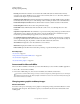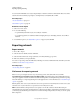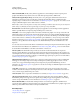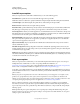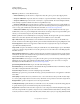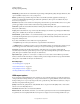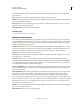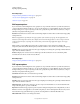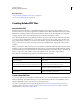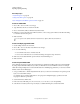Operation Manual
288
USING ILLUSTRATOR
Importing, exporting, and saving
Last updated 11/8/2011
AutoCAD export options
When you export artwork to either DXF or DWG format, you can set the following options:
AutoCAD Version Specifies the version of AutoCAD that supports the exported file.
Scale Enter values for Scale Units to specify how Illustrator interprets length data when writing the AutoCAD file.
Scale Lineweights Scales the lineweights, along with the rest of the drawing, in the exported file.
Number of Colors Determines the color depth of the exported file.
Raster File Format
Specifies whether images and objects that are rasterized during export are saved in PNG or JPEG format.
Only PNG supports transparency; if you need to preserve appearance to the maximum extent possible, choose PNG.
Preserve Appearance Select if you need the appearance to be maintained and don’t need to make edits to the exported
file. Selecting this option may lead to a significant loss of editability. For example, text may be outlined and effects will
be rasterized. You can select this option or Maximum Editability, but not both.
Maximum Editability Select if the need to edit the file in AutoCAD outweighs the need for maintaining appearance.
This option may lead to significant loss of appearance, especially if you’ve applied style effects. You can select this
option or Preserve Appearance, but not both.
Export Selected Art Only Exports only the artwork in the file that is selected at the time of export. If no artwork is
selected, a blank file is exported.
Alter Paths For Appearance Changes the paths in AutoCAD to maintain the original appearance, if necessary. For
example, if during the export, a path overlaps other objects and changes their appearance, this option alters the path
to maintain the objects’ appearance.
Outline Text Converts all text to paths before export to maintain appearance. Illustrator and AutoCAD may interpret
text attributes differently. Select this option to maintain maximum visual fidelity (at the cost of editability). If you need
to edit the text in AutoCAD, don’t select this option.
Flash export options
When you export artwork to SWF format, you can set the following Basic and Advanced options. You can export
multiple artboards to SWF format. For a video on exporting SWF files from Illustrator, see
www.adobe.com/go/vid0214. (For a video on importing Illustrator files into Flash, see www.adobe.com/go/vid0197,
and for a video on using Flash and Illustrator together, see www.adobe.com/go/lrvid4099_xp.)
At any time, you can click Web Preview to preview the file in the default web browser (Flash Player browser plug-in
should be installed for the browser), or click Device Central to preview the file in Flash Player on a particular mobile
phone or device.
Note: If your goal is to bring Illustrator artwork into a Flash document, you can simply paste it in. All paths, strokes,
gradients, text (specify Flash Text), masks, effects (such as drop shadow on text), and symbols are maintained. In
addition, you can specify how layers are imported when pasting: as Flash layers, frames, or graphic symbols. For a video
on importing and copying and pasting between web applications, see
www.adobe.com/go/vid0193.
Before you click Save (Windows) or Export (Mac OS) in the Export dialog box, specify how to export multiple
artboards. If you want to export artboards as separate SWF files, select Use Artboards in the Export dialog box. To
export only a range of artboards, specify the range. Then click Save (Windows) or Export (Mac OS) and specify the
following options:
Preset Specifies the preset option settings file to use for exporting. If you change the default settings, this option
changes to Custom. You can save a custom option settings as a new preset for reuse with other files. To save option
settings as a preset, click Save Preset.